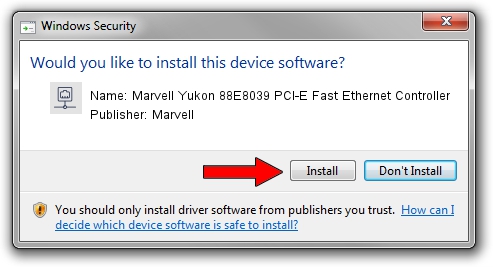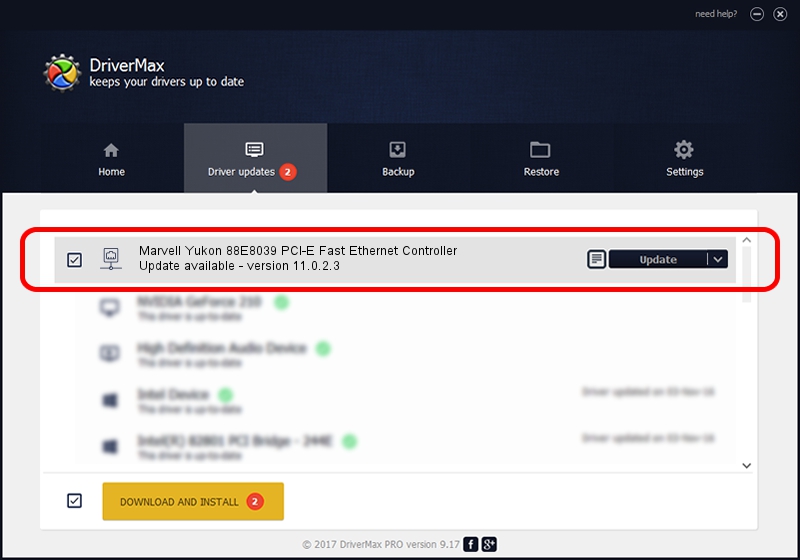Advertising seems to be blocked by your browser.
The ads help us provide this software and web site to you for free.
Please support our project by allowing our site to show ads.
Home /
Manufacturers /
Marvell /
Marvell Yukon 88E8039 PCI-E Fast Ethernet Controller /
PCI/VEN_11AB&DEV_4353&SUBSYS_011F1854 /
11.0.2.3 Jun 21, 2006
Download and install Marvell Marvell Yukon 88E8039 PCI-E Fast Ethernet Controller driver
Marvell Yukon 88E8039 PCI-E Fast Ethernet Controller is a Network Adapters device. The developer of this driver was Marvell. PCI/VEN_11AB&DEV_4353&SUBSYS_011F1854 is the matching hardware id of this device.
1. How to manually install Marvell Marvell Yukon 88E8039 PCI-E Fast Ethernet Controller driver
- Download the driver setup file for Marvell Marvell Yukon 88E8039 PCI-E Fast Ethernet Controller driver from the location below. This is the download link for the driver version 11.0.2.3 dated 2006-06-21.
- Run the driver setup file from a Windows account with the highest privileges (rights). If your UAC (User Access Control) is enabled then you will have to confirm the installation of the driver and run the setup with administrative rights.
- Go through the driver installation wizard, which should be pretty straightforward. The driver installation wizard will scan your PC for compatible devices and will install the driver.
- Shutdown and restart your computer and enjoy the fresh driver, it is as simple as that.
File size of the driver: 193885 bytes (189.34 KB)
This driver was installed by many users and received an average rating of 3.8 stars out of 7063 votes.
This driver is fully compatible with the following versions of Windows:
- This driver works on Windows Vista 32 bits
- This driver works on Windows 7 32 bits
- This driver works on Windows 8 32 bits
- This driver works on Windows 8.1 32 bits
- This driver works on Windows 10 32 bits
- This driver works on Windows 11 32 bits
2. The easy way: using DriverMax to install Marvell Marvell Yukon 88E8039 PCI-E Fast Ethernet Controller driver
The advantage of using DriverMax is that it will setup the driver for you in just a few seconds and it will keep each driver up to date. How can you install a driver using DriverMax? Let's see!
- Open DriverMax and click on the yellow button named ~SCAN FOR DRIVER UPDATES NOW~. Wait for DriverMax to scan and analyze each driver on your computer.
- Take a look at the list of detected driver updates. Scroll the list down until you find the Marvell Marvell Yukon 88E8039 PCI-E Fast Ethernet Controller driver. Click the Update button.
- That's it, you installed your first driver!

Aug 15 2016 1:53AM / Written by Daniel Statescu for DriverMax
follow @DanielStatescu