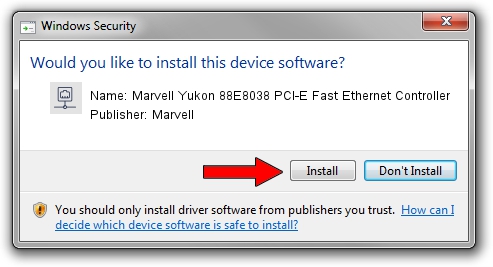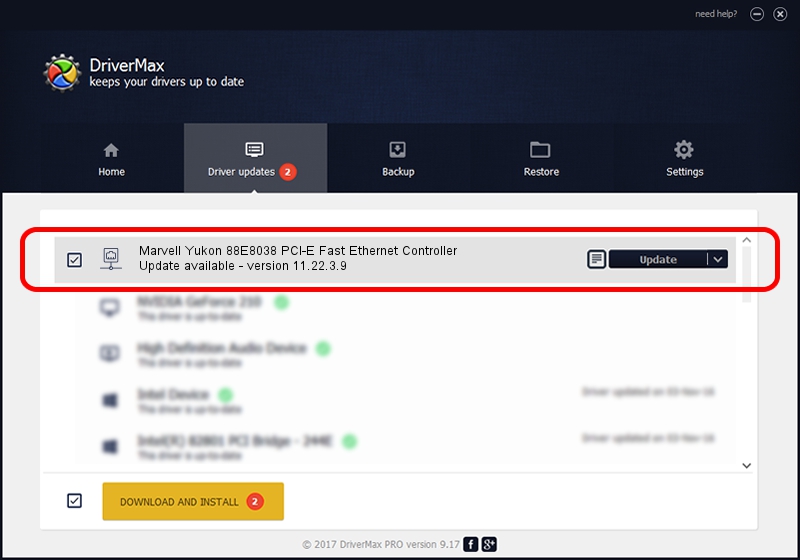Advertising seems to be blocked by your browser.
The ads help us provide this software and web site to you for free.
Please support our project by allowing our site to show ads.
Home /
Manufacturers /
Marvell /
Marvell Yukon 88E8038 PCI-E Fast Ethernet Controller /
PCI/VEN_11AB&DEV_4352&SUBSYS_666617AA /
11.22.3.9 Sep 28, 2009
Driver for Marvell Marvell Yukon 88E8038 PCI-E Fast Ethernet Controller - downloading and installing it
Marvell Yukon 88E8038 PCI-E Fast Ethernet Controller is a Network Adapters device. The Windows version of this driver was developed by Marvell. The hardware id of this driver is PCI/VEN_11AB&DEV_4352&SUBSYS_666617AA; this string has to match your hardware.
1. How to manually install Marvell Marvell Yukon 88E8038 PCI-E Fast Ethernet Controller driver
- Download the driver setup file for Marvell Marvell Yukon 88E8038 PCI-E Fast Ethernet Controller driver from the location below. This is the download link for the driver version 11.22.3.9 dated 2009-09-28.
- Start the driver setup file from a Windows account with administrative rights. If your User Access Control (UAC) is started then you will have to confirm the installation of the driver and run the setup with administrative rights.
- Follow the driver setup wizard, which should be quite easy to follow. The driver setup wizard will scan your PC for compatible devices and will install the driver.
- Restart your PC and enjoy the updated driver, it is as simple as that.
Size of this driver: 523502 bytes (511.23 KB)
This driver was installed by many users and received an average rating of 4.8 stars out of 84346 votes.
This driver is compatible with the following versions of Windows:
- This driver works on Windows 7 64 bits
- This driver works on Windows 8 64 bits
- This driver works on Windows 8.1 64 bits
- This driver works on Windows 10 64 bits
- This driver works on Windows 11 64 bits
2. Installing the Marvell Marvell Yukon 88E8038 PCI-E Fast Ethernet Controller driver using DriverMax: the easy way
The advantage of using DriverMax is that it will install the driver for you in the easiest possible way and it will keep each driver up to date, not just this one. How easy can you install a driver with DriverMax? Let's take a look!
- Open DriverMax and click on the yellow button that says ~SCAN FOR DRIVER UPDATES NOW~. Wait for DriverMax to analyze each driver on your computer.
- Take a look at the list of detected driver updates. Search the list until you locate the Marvell Marvell Yukon 88E8038 PCI-E Fast Ethernet Controller driver. Click the Update button.
- Enjoy using the updated driver! :)

Jul 18 2016 3:08AM / Written by Andreea Kartman for DriverMax
follow @DeeaKartman