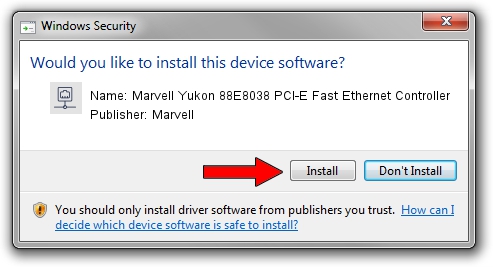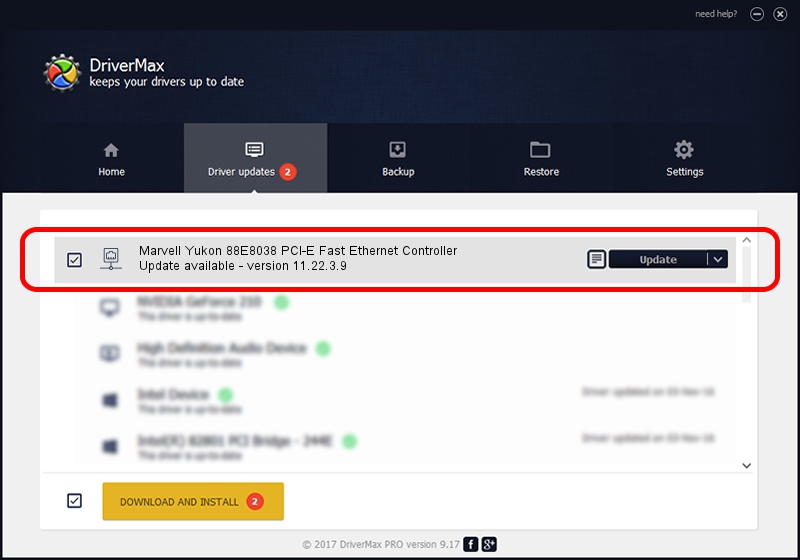Advertising seems to be blocked by your browser.
The ads help us provide this software and web site to you for free.
Please support our project by allowing our site to show ads.
Home /
Manufacturers /
Marvell /
Marvell Yukon 88E8038 PCI-E Fast Ethernet Controller /
PCI/VEN_11AB&DEV_4352&SUBSYS_0507107B /
11.22.3.9 Sep 28, 2009
Driver for Marvell Marvell Yukon 88E8038 PCI-E Fast Ethernet Controller - downloading and installing it
Marvell Yukon 88E8038 PCI-E Fast Ethernet Controller is a Network Adapters device. The developer of this driver was Marvell. PCI/VEN_11AB&DEV_4352&SUBSYS_0507107B is the matching hardware id of this device.
1. How to manually install Marvell Marvell Yukon 88E8038 PCI-E Fast Ethernet Controller driver
- Download the setup file for Marvell Marvell Yukon 88E8038 PCI-E Fast Ethernet Controller driver from the location below. This download link is for the driver version 11.22.3.9 dated 2009-09-28.
- Run the driver installation file from a Windows account with administrative rights. If your User Access Control (UAC) is enabled then you will have to confirm the installation of the driver and run the setup with administrative rights.
- Follow the driver installation wizard, which should be pretty easy to follow. The driver installation wizard will scan your PC for compatible devices and will install the driver.
- Shutdown and restart your PC and enjoy the new driver, as you can see it was quite smple.
The file size of this driver is 523502 bytes (511.23 KB)
This driver was installed by many users and received an average rating of 4.3 stars out of 85235 votes.
This driver was released for the following versions of Windows:
- This driver works on Windows 7 64 bits
- This driver works on Windows 8 64 bits
- This driver works on Windows 8.1 64 bits
- This driver works on Windows 10 64 bits
- This driver works on Windows 11 64 bits
2. How to install Marvell Marvell Yukon 88E8038 PCI-E Fast Ethernet Controller driver using DriverMax
The most important advantage of using DriverMax is that it will install the driver for you in the easiest possible way and it will keep each driver up to date. How easy can you install a driver using DriverMax? Let's see!
- Start DriverMax and press on the yellow button that says ~SCAN FOR DRIVER UPDATES NOW~. Wait for DriverMax to scan and analyze each driver on your PC.
- Take a look at the list of detected driver updates. Search the list until you find the Marvell Marvell Yukon 88E8038 PCI-E Fast Ethernet Controller driver. Click the Update button.
- That's all, the driver is now installed!

Jul 18 2016 3:09AM / Written by Dan Armano for DriverMax
follow @danarm