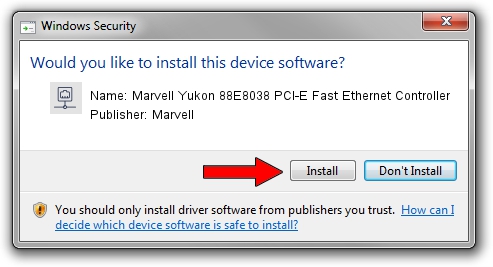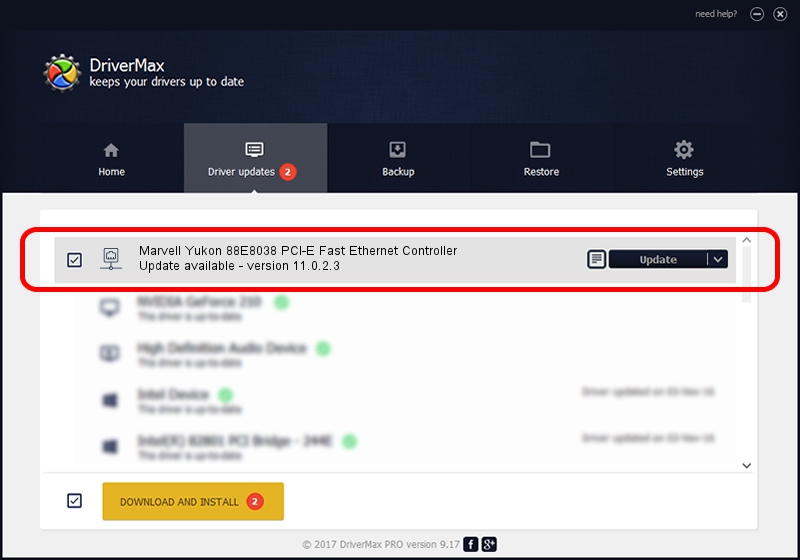Advertising seems to be blocked by your browser.
The ads help us provide this software and web site to you for free.
Please support our project by allowing our site to show ads.
Home /
Manufacturers /
Marvell /
Marvell Yukon 88E8038 PCI-E Fast Ethernet Controller /
PCI/VEN_11AB&DEV_4352&SUBSYS_01011025 /
11.0.2.3 Jun 21, 2006
Download and install Marvell Marvell Yukon 88E8038 PCI-E Fast Ethernet Controller driver
Marvell Yukon 88E8038 PCI-E Fast Ethernet Controller is a Network Adapters hardware device. This driver was developed by Marvell. PCI/VEN_11AB&DEV_4352&SUBSYS_01011025 is the matching hardware id of this device.
1. Marvell Marvell Yukon 88E8038 PCI-E Fast Ethernet Controller driver - how to install it manually
- You can download from the link below the driver setup file for the Marvell Marvell Yukon 88E8038 PCI-E Fast Ethernet Controller driver. The archive contains version 11.0.2.3 dated 2006-06-21 of the driver.
- Run the driver installer file from a user account with the highest privileges (rights). If your User Access Control (UAC) is running please accept of the driver and run the setup with administrative rights.
- Follow the driver setup wizard, which will guide you; it should be pretty easy to follow. The driver setup wizard will analyze your PC and will install the right driver.
- When the operation finishes shutdown and restart your computer in order to use the updated driver. As you can see it was quite smple to install a Windows driver!
Size of this driver: 193885 bytes (189.34 KB)
This driver received an average rating of 3.6 stars out of 39418 votes.
This driver will work for the following versions of Windows:
- This driver works on Windows Vista 32 bits
- This driver works on Windows 7 32 bits
- This driver works on Windows 8 32 bits
- This driver works on Windows 8.1 32 bits
- This driver works on Windows 10 32 bits
- This driver works on Windows 11 32 bits
2. How to use DriverMax to install Marvell Marvell Yukon 88E8038 PCI-E Fast Ethernet Controller driver
The advantage of using DriverMax is that it will setup the driver for you in the easiest possible way and it will keep each driver up to date. How can you install a driver with DriverMax? Let's take a look!
- Open DriverMax and press on the yellow button named ~SCAN FOR DRIVER UPDATES NOW~. Wait for DriverMax to analyze each driver on your computer.
- Take a look at the list of detected driver updates. Scroll the list down until you find the Marvell Marvell Yukon 88E8038 PCI-E Fast Ethernet Controller driver. Click the Update button.
- Enjoy using the updated driver! :)

Jul 11 2016 12:56AM / Written by Daniel Statescu for DriverMax
follow @DanielStatescu