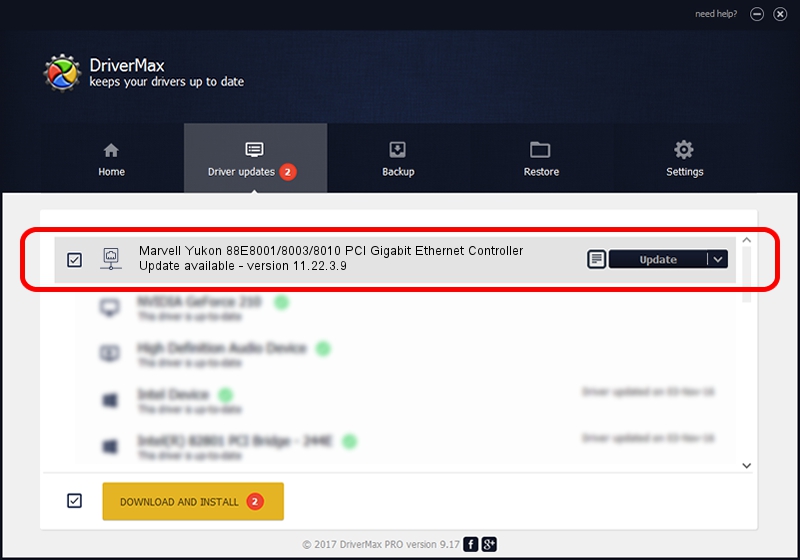Advertising seems to be blocked by your browser.
The ads help us provide this software and web site to you for free.
Please support our project by allowing our site to show ads.
Home /
Manufacturers /
Marvell /
Marvell Yukon 88E8001/8003/8010 PCI Gigabit Ethernet Controller /
PCI/VEN_11AB&DEV_4320&SUBSYS_2803270F /
11.22.3.9 Sep 28, 2009
Marvell Marvell Yukon 88E8001/8003/8010 PCI Gigabit Ethernet Controller - two ways of downloading and installing the driver
Marvell Yukon 88E8001/8003/8010 PCI Gigabit Ethernet Controller is a Network Adapters hardware device. The developer of this driver was Marvell. The hardware id of this driver is PCI/VEN_11AB&DEV_4320&SUBSYS_2803270F.
1. Marvell Marvell Yukon 88E8001/8003/8010 PCI Gigabit Ethernet Controller driver - how to install it manually
- Download the setup file for Marvell Marvell Yukon 88E8001/8003/8010 PCI Gigabit Ethernet Controller driver from the link below. This download link is for the driver version 11.22.3.9 released on 2009-09-28.
- Start the driver setup file from a Windows account with administrative rights. If your User Access Control (UAC) is started then you will have to accept of the driver and run the setup with administrative rights.
- Follow the driver installation wizard, which should be pretty straightforward. The driver installation wizard will analyze your PC for compatible devices and will install the driver.
- Shutdown and restart your PC and enjoy the updated driver, it is as simple as that.
The file size of this driver is 451641 bytes (441.06 KB)
This driver was rated with an average of 4.3 stars by 97706 users.
This driver is compatible with the following versions of Windows:
- This driver works on Windows 7 32 bits
- This driver works on Windows 8 32 bits
- This driver works on Windows 8.1 32 bits
- This driver works on Windows 10 32 bits
- This driver works on Windows 11 32 bits
2. The easy way: using DriverMax to install Marvell Marvell Yukon 88E8001/8003/8010 PCI Gigabit Ethernet Controller driver
The advantage of using DriverMax is that it will setup the driver for you in the easiest possible way and it will keep each driver up to date, not just this one. How can you install a driver using DriverMax? Let's see!
- Open DriverMax and click on the yellow button that says ~SCAN FOR DRIVER UPDATES NOW~. Wait for DriverMax to analyze each driver on your computer.
- Take a look at the list of available driver updates. Search the list until you locate the Marvell Marvell Yukon 88E8001/8003/8010 PCI Gigabit Ethernet Controller driver. Click the Update button.
- That's all, the driver is now installed!

Jul 20 2016 11:44PM / Written by Dan Armano for DriverMax
follow @danarm