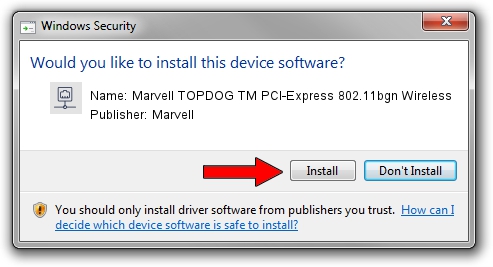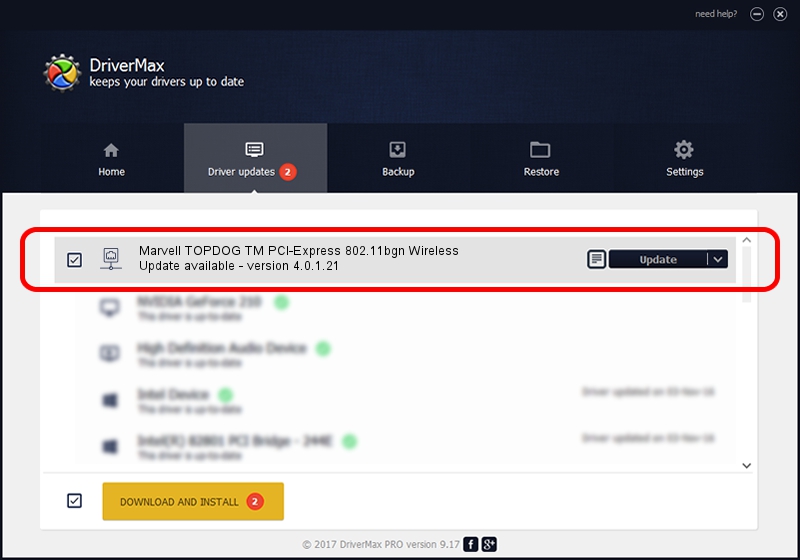Advertising seems to be blocked by your browser.
The ads help us provide this software and web site to you for free.
Please support our project by allowing our site to show ads.
Home /
Manufacturers /
Marvell /
Marvell TOPDOG TM PCI-Express 802.11bgn Wireless /
PCI/VEN_11AB&DEV_2A26 /
4.0.1.21 Nov 10, 2008
Marvell Marvell TOPDOG TM PCI-Express 802.11bgn Wireless driver download and installation
Marvell TOPDOG TM PCI-Express 802.11bgn Wireless is a Network Adapters hardware device. The developer of this driver was Marvell. The hardware id of this driver is PCI/VEN_11AB&DEV_2A26.
1. Install Marvell Marvell TOPDOG TM PCI-Express 802.11bgn Wireless driver manually
- Download the setup file for Marvell Marvell TOPDOG TM PCI-Express 802.11bgn Wireless driver from the link below. This download link is for the driver version 4.0.1.21 dated 2008-11-10.
- Start the driver setup file from a Windows account with administrative rights. If your User Access Control (UAC) is started then you will have to accept of the driver and run the setup with administrative rights.
- Go through the driver setup wizard, which should be pretty straightforward. The driver setup wizard will analyze your PC for compatible devices and will install the driver.
- Shutdown and restart your PC and enjoy the updated driver, as you can see it was quite smple.
This driver was installed by many users and received an average rating of 3.6 stars out of 81857 votes.
2. How to use DriverMax to install Marvell Marvell TOPDOG TM PCI-Express 802.11bgn Wireless driver
The advantage of using DriverMax is that it will install the driver for you in the easiest possible way and it will keep each driver up to date, not just this one. How can you install a driver with DriverMax? Let's take a look!
- Start DriverMax and push on the yellow button named ~SCAN FOR DRIVER UPDATES NOW~. Wait for DriverMax to scan and analyze each driver on your computer.
- Take a look at the list of available driver updates. Scroll the list down until you find the Marvell Marvell TOPDOG TM PCI-Express 802.11bgn Wireless driver. Click the Update button.
- Finished installing the driver!