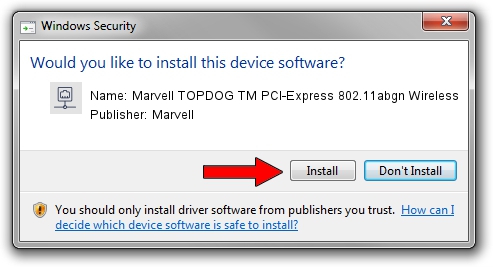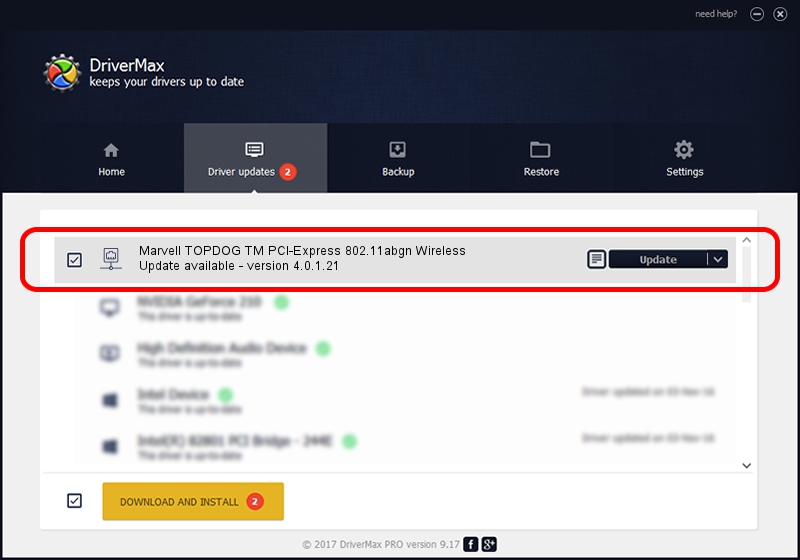Advertising seems to be blocked by your browser.
The ads help us provide this software and web site to you for free.
Please support our project by allowing our site to show ads.
Home /
Manufacturers /
Marvell /
Marvell TOPDOG TM PCI-Express 802.11abgn Wireless /
PCI/VEN_11AB&DEV_2A29 /
4.0.1.21 Nov 10, 2008
Marvell Marvell TOPDOG TM PCI-Express 802.11abgn Wireless driver download and installation
Marvell TOPDOG TM PCI-Express 802.11abgn Wireless is a Network Adapters hardware device. The developer of this driver was Marvell. In order to make sure you are downloading the exact right driver the hardware id is PCI/VEN_11AB&DEV_2A29.
1. How to manually install Marvell Marvell TOPDOG TM PCI-Express 802.11abgn Wireless driver
- Download the setup file for Marvell Marvell TOPDOG TM PCI-Express 802.11abgn Wireless driver from the link below. This download link is for the driver version 4.0.1.21 dated 2008-11-10.
- Start the driver installation file from a Windows account with administrative rights. If your User Access Control Service (UAC) is running then you will have to accept of the driver and run the setup with administrative rights.
- Follow the driver setup wizard, which should be quite easy to follow. The driver setup wizard will analyze your PC for compatible devices and will install the driver.
- Restart your PC and enjoy the updated driver, it is as simple as that.
This driver was installed by many users and received an average rating of 3.8 stars out of 82162 votes.
2. The easy way: using DriverMax to install Marvell Marvell TOPDOG TM PCI-Express 802.11abgn Wireless driver
The advantage of using DriverMax is that it will setup the driver for you in the easiest possible way and it will keep each driver up to date. How can you install a driver with DriverMax? Let's follow a few steps!
- Open DriverMax and click on the yellow button named ~SCAN FOR DRIVER UPDATES NOW~. Wait for DriverMax to scan and analyze each driver on your computer.
- Take a look at the list of available driver updates. Scroll the list down until you find the Marvell Marvell TOPDOG TM PCI-Express 802.11abgn Wireless driver. Click the Update button.
- That's all, the driver is now installed!