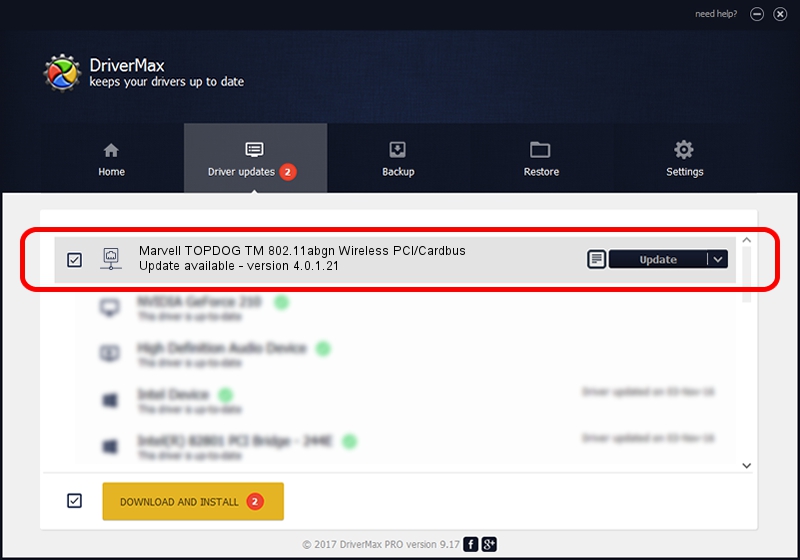Advertising seems to be blocked by your browser.
The ads help us provide this software and web site to you for free.
Please support our project by allowing our site to show ads.
Home /
Manufacturers /
Marvell /
Marvell TOPDOG TM 802.11abgn Wireless PCI/Cardbus /
PCI/VEN_11AB&DEV_2A07 /
4.0.1.21 Nov 10, 2008
Marvell Marvell TOPDOG TM 802.11abgn Wireless PCI/Cardbus driver download and installation
Marvell TOPDOG TM 802.11abgn Wireless PCI/Cardbus is a Network Adapters hardware device. This Windows driver was developed by Marvell. PCI/VEN_11AB&DEV_2A07 is the matching hardware id of this device.
1. Install Marvell Marvell TOPDOG TM 802.11abgn Wireless PCI/Cardbus driver manually
- Download the driver setup file for Marvell Marvell TOPDOG TM 802.11abgn Wireless PCI/Cardbus driver from the location below. This is the download link for the driver version 4.0.1.21 dated 2008-11-10.
- Run the driver setup file from a Windows account with the highest privileges (rights). If your User Access Control (UAC) is enabled then you will have to accept of the driver and run the setup with administrative rights.
- Go through the driver setup wizard, which should be pretty easy to follow. The driver setup wizard will scan your PC for compatible devices and will install the driver.
- Restart your computer and enjoy the updated driver, it is as simple as that.
Driver rating 3.4 stars out of 14329 votes.
2. How to install Marvell Marvell TOPDOG TM 802.11abgn Wireless PCI/Cardbus driver using DriverMax
The most important advantage of using DriverMax is that it will install the driver for you in the easiest possible way and it will keep each driver up to date. How easy can you install a driver with DriverMax? Let's see!
- Open DriverMax and click on the yellow button that says ~SCAN FOR DRIVER UPDATES NOW~. Wait for DriverMax to analyze each driver on your PC.
- Take a look at the list of driver updates. Scroll the list down until you locate the Marvell Marvell TOPDOG TM 802.11abgn Wireless PCI/Cardbus driver. Click on Update.
- That's it, you installed your first driver!