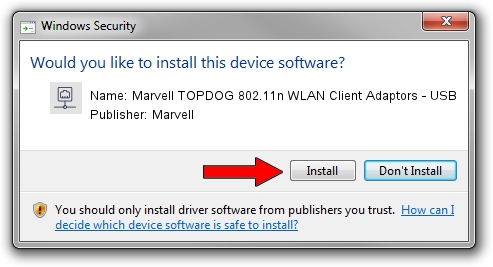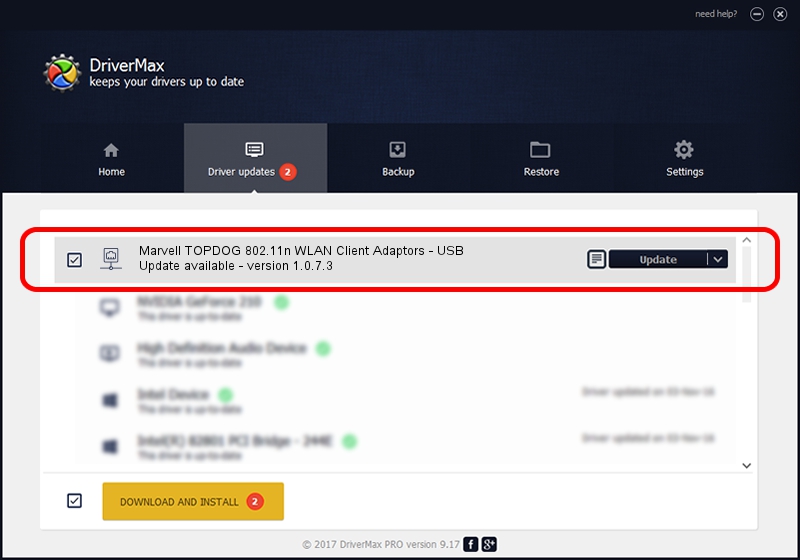Advertising seems to be blocked by your browser.
The ads help us provide this software and web site to you for free.
Please support our project by allowing our site to show ads.
Home /
Manufacturers /
Marvell /
Marvell TOPDOG 802.11n WLAN Client Adaptors - USB /
USB/VID_1286&PID_2006 /
1.0.7.3 Nov 19, 2007
Driver for Marvell Marvell TOPDOG 802.11n WLAN Client Adaptors - USB - downloading and installing it
Marvell TOPDOG 802.11n WLAN Client Adaptors - USB is a Network Adapters hardware device. This driver was developed by Marvell. USB/VID_1286&PID_2006 is the matching hardware id of this device.
1. How to manually install Marvell Marvell TOPDOG 802.11n WLAN Client Adaptors - USB driver
- Download the driver setup file for Marvell Marvell TOPDOG 802.11n WLAN Client Adaptors - USB driver from the location below. This download link is for the driver version 1.0.7.3 dated 2007-11-19.
- Start the driver installation file from a Windows account with the highest privileges (rights). If your User Access Control Service (UAC) is started then you will have to confirm the installation of the driver and run the setup with administrative rights.
- Go through the driver setup wizard, which should be quite easy to follow. The driver setup wizard will analyze your PC for compatible devices and will install the driver.
- Shutdown and restart your computer and enjoy the new driver, it is as simple as that.
This driver received an average rating of 3.5 stars out of 69168 votes.
2. How to use DriverMax to install Marvell Marvell TOPDOG 802.11n WLAN Client Adaptors - USB driver
The most important advantage of using DriverMax is that it will setup the driver for you in the easiest possible way and it will keep each driver up to date, not just this one. How easy can you install a driver using DriverMax? Let's see!
- Open DriverMax and push on the yellow button named ~SCAN FOR DRIVER UPDATES NOW~. Wait for DriverMax to analyze each driver on your PC.
- Take a look at the list of available driver updates. Scroll the list down until you find the Marvell Marvell TOPDOG 802.11n WLAN Client Adaptors - USB driver. Click the Update button.
- That's all, the driver is now installed!

Jul 23 2016 8:09AM / Written by Dan Armano for DriverMax
follow @danarm