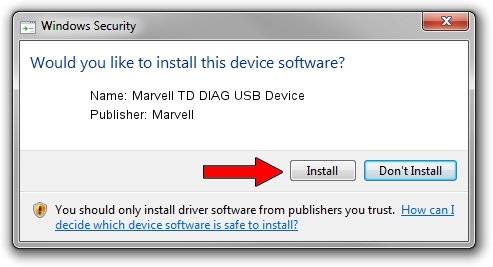Advertising seems to be blocked by your browser.
The ads help us provide this software and web site to you for free.
Please support our project by allowing our site to show ads.
Home /
Manufacturers /
Marvell /
Marvell TD DIAG USB Device /
USB/VID_1286&PID_4E23&MI_07 /
2.0.0.2 Sep 02, 2012
Driver for Marvell Marvell TD DIAG USB Device - downloading and installing it
Marvell TD DIAG USB Device is a USB Universal Serial Bus device. This driver was developed by Marvell. In order to make sure you are downloading the exact right driver the hardware id is USB/VID_1286&PID_4E23&MI_07.
1. How to manually install Marvell Marvell TD DIAG USB Device driver
- Download the driver setup file for Marvell Marvell TD DIAG USB Device driver from the link below. This is the download link for the driver version 2.0.0.2 released on 2012-09-02.
- Run the driver setup file from a Windows account with the highest privileges (rights). If your UAC (User Access Control) is running then you will have to accept of the driver and run the setup with administrative rights.
- Follow the driver installation wizard, which should be quite straightforward. The driver installation wizard will analyze your PC for compatible devices and will install the driver.
- Shutdown and restart your PC and enjoy the updated driver, it is as simple as that.
Download size of the driver: 21884 bytes (21.37 KB)
This driver was rated with an average of 4.4 stars by 9535 users.
This driver was released for the following versions of Windows:
- This driver works on Windows 2000 64 bits
- This driver works on Windows Server 2003 64 bits
- This driver works on Windows XP 64 bits
- This driver works on Windows Vista 64 bits
- This driver works on Windows 7 64 bits
- This driver works on Windows 8 64 bits
- This driver works on Windows 8.1 64 bits
- This driver works on Windows 10 64 bits
- This driver works on Windows 11 64 bits
2. Installing the Marvell Marvell TD DIAG USB Device driver using DriverMax: the easy way
The most important advantage of using DriverMax is that it will install the driver for you in the easiest possible way and it will keep each driver up to date, not just this one. How can you install a driver using DriverMax? Let's see!
- Start DriverMax and click on the yellow button named ~SCAN FOR DRIVER UPDATES NOW~. Wait for DriverMax to scan and analyze each driver on your computer.
- Take a look at the list of detected driver updates. Search the list until you find the Marvell Marvell TD DIAG USB Device driver. Click on Update.
- Enjoy using the updated driver! :)