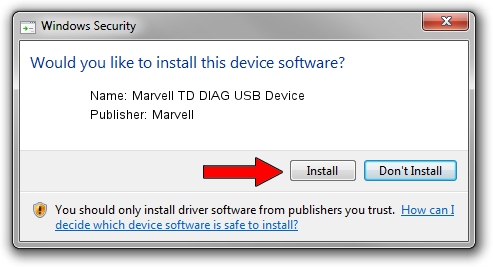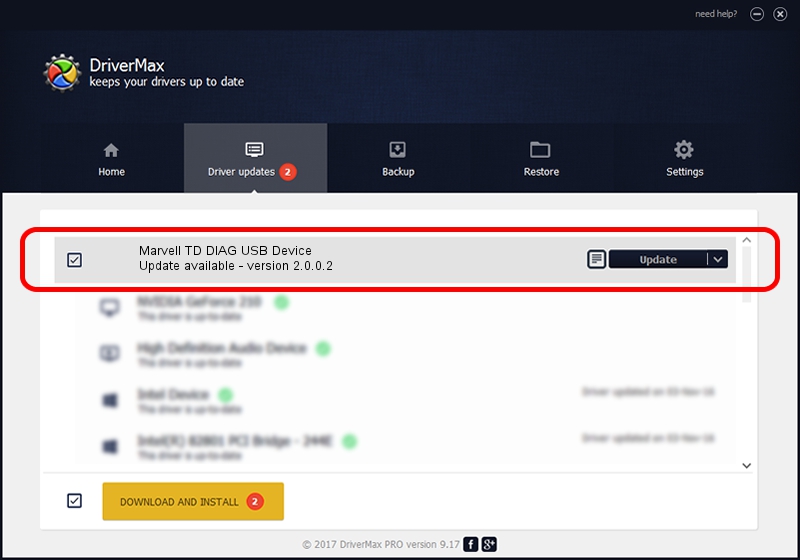Advertising seems to be blocked by your browser.
The ads help us provide this software and web site to you for free.
Please support our project by allowing our site to show ads.
Home /
Manufacturers /
Marvell /
Marvell TD DIAG USB Device /
USB/VID_1286&PID_4E21&MI_06 /
2.0.0.2 Sep 02, 2012
Driver for Marvell Marvell TD DIAG USB Device - downloading and installing it
Marvell TD DIAG USB Device is a USB Universal Serial Bus hardware device. This Windows driver was developed by Marvell. USB/VID_1286&PID_4E21&MI_06 is the matching hardware id of this device.
1. Marvell Marvell TD DIAG USB Device driver - how to install it manually
- You can download from the link below the driver installer file for the Marvell Marvell TD DIAG USB Device driver. The archive contains version 2.0.0.2 released on 2012-09-02 of the driver.
- Run the driver installer file from a user account with the highest privileges (rights). If your UAC (User Access Control) is running please accept of the driver and run the setup with administrative rights.
- Follow the driver installation wizard, which will guide you; it should be quite easy to follow. The driver installation wizard will analyze your computer and will install the right driver.
- When the operation finishes shutdown and restart your computer in order to use the updated driver. It is as simple as that to install a Windows driver!
Size of this driver: 21884 bytes (21.37 KB)
This driver received an average rating of 4.8 stars out of 9513 votes.
This driver is fully compatible with the following versions of Windows:
- This driver works on Windows 2000 64 bits
- This driver works on Windows Server 2003 64 bits
- This driver works on Windows XP 64 bits
- This driver works on Windows Vista 64 bits
- This driver works on Windows 7 64 bits
- This driver works on Windows 8 64 bits
- This driver works on Windows 8.1 64 bits
- This driver works on Windows 10 64 bits
- This driver works on Windows 11 64 bits
2. Using DriverMax to install Marvell Marvell TD DIAG USB Device driver
The advantage of using DriverMax is that it will setup the driver for you in just a few seconds and it will keep each driver up to date, not just this one. How easy can you install a driver with DriverMax? Let's see!
- Start DriverMax and push on the yellow button that says ~SCAN FOR DRIVER UPDATES NOW~. Wait for DriverMax to scan and analyze each driver on your computer.
- Take a look at the list of detected driver updates. Search the list until you locate the Marvell Marvell TD DIAG USB Device driver. Click on Update.
- Finished installing the driver!

Mar 13 2024 5:08PM / Written by Dan Armano for DriverMax
follow @danarm