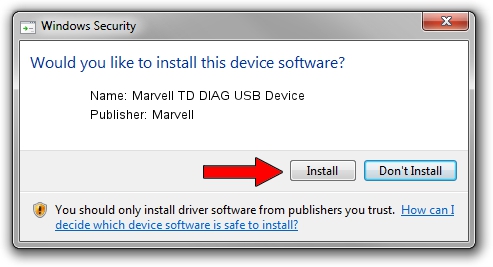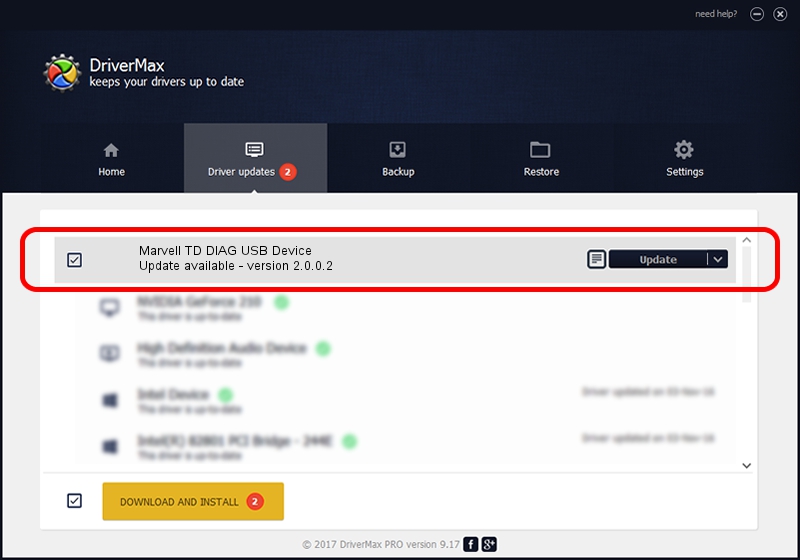Advertising seems to be blocked by your browser.
The ads help us provide this software and web site to you for free.
Please support our project by allowing our site to show ads.
Home /
Manufacturers /
Marvell /
Marvell TD DIAG USB Device /
USB/VID_0BB4&PID_4E22&MI_07 /
2.0.0.2 Sep 02, 2012
Marvell Marvell TD DIAG USB Device - two ways of downloading and installing the driver
Marvell TD DIAG USB Device is a USB Universal Serial Bus hardware device. The developer of this driver was Marvell. The hardware id of this driver is USB/VID_0BB4&PID_4E22&MI_07; this string has to match your hardware.
1. How to manually install Marvell Marvell TD DIAG USB Device driver
- Download the setup file for Marvell Marvell TD DIAG USB Device driver from the link below. This is the download link for the driver version 2.0.0.2 released on 2012-09-02.
- Start the driver setup file from a Windows account with the highest privileges (rights). If your UAC (User Access Control) is started then you will have to accept of the driver and run the setup with administrative rights.
- Follow the driver setup wizard, which should be quite easy to follow. The driver setup wizard will analyze your PC for compatible devices and will install the driver.
- Restart your PC and enjoy the new driver, as you can see it was quite smple.
Download size of the driver: 21884 bytes (21.37 KB)
This driver received an average rating of 4.8 stars out of 9604 votes.
This driver is fully compatible with the following versions of Windows:
- This driver works on Windows 2000 64 bits
- This driver works on Windows Server 2003 64 bits
- This driver works on Windows XP 64 bits
- This driver works on Windows Vista 64 bits
- This driver works on Windows 7 64 bits
- This driver works on Windows 8 64 bits
- This driver works on Windows 8.1 64 bits
- This driver works on Windows 10 64 bits
- This driver works on Windows 11 64 bits
2. How to use DriverMax to install Marvell Marvell TD DIAG USB Device driver
The most important advantage of using DriverMax is that it will setup the driver for you in just a few seconds and it will keep each driver up to date. How easy can you install a driver using DriverMax? Let's follow a few steps!
- Open DriverMax and push on the yellow button named ~SCAN FOR DRIVER UPDATES NOW~. Wait for DriverMax to analyze each driver on your computer.
- Take a look at the list of available driver updates. Search the list until you find the Marvell Marvell TD DIAG USB Device driver. Click the Update button.
- Finished installing the driver!

Mar 13 2024 5:07PM / Written by Andreea Kartman for DriverMax
follow @DeeaKartman