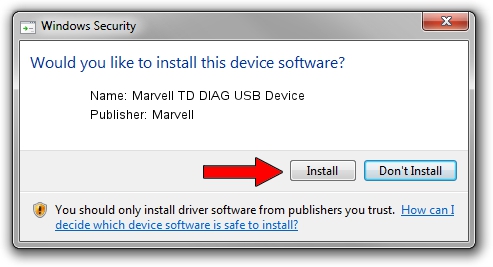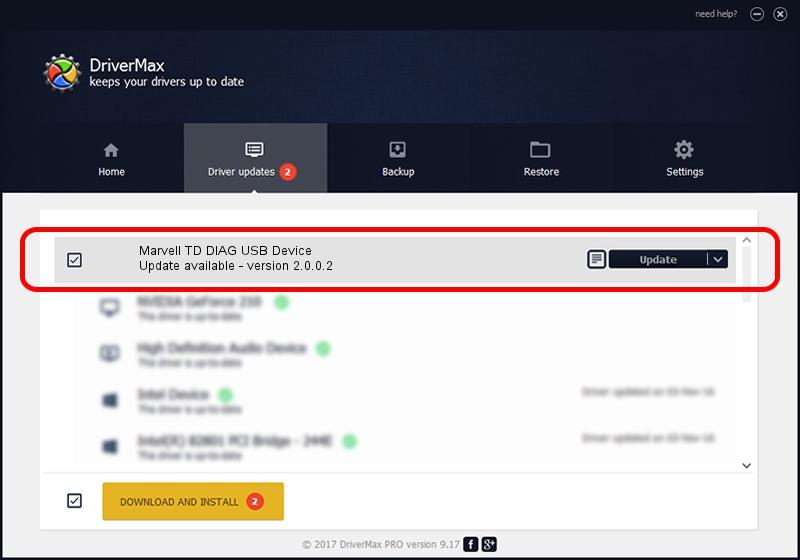Advertising seems to be blocked by your browser.
The ads help us provide this software and web site to you for free.
Please support our project by allowing our site to show ads.
Home /
Manufacturers /
Marvell /
Marvell TD DIAG USB Device /
USB/VID_0BB4&PID_4E20&MI_09 /
2.0.0.2 Sep 02, 2012
Marvell Marvell TD DIAG USB Device driver download and installation
Marvell TD DIAG USB Device is a USB Universal Serial Bus device. This driver was developed by Marvell. The hardware id of this driver is USB/VID_0BB4&PID_4E20&MI_09; this string has to match your hardware.
1. Manually install Marvell Marvell TD DIAG USB Device driver
- You can download from the link below the driver installer file for the Marvell Marvell TD DIAG USB Device driver. The archive contains version 2.0.0.2 released on 2012-09-02 of the driver.
- Start the driver installer file from a user account with administrative rights. If your User Access Control (UAC) is started please accept of the driver and run the setup with administrative rights.
- Go through the driver installation wizard, which will guide you; it should be pretty easy to follow. The driver installation wizard will scan your PC and will install the right driver.
- When the operation finishes restart your PC in order to use the updated driver. As you can see it was quite smple to install a Windows driver!
File size of the driver: 21884 bytes (21.37 KB)
This driver was installed by many users and received an average rating of 4.8 stars out of 9574 votes.
This driver is compatible with the following versions of Windows:
- This driver works on Windows 2000 64 bits
- This driver works on Windows Server 2003 64 bits
- This driver works on Windows XP 64 bits
- This driver works on Windows Vista 64 bits
- This driver works on Windows 7 64 bits
- This driver works on Windows 8 64 bits
- This driver works on Windows 8.1 64 bits
- This driver works on Windows 10 64 bits
- This driver works on Windows 11 64 bits
2. How to use DriverMax to install Marvell Marvell TD DIAG USB Device driver
The most important advantage of using DriverMax is that it will install the driver for you in the easiest possible way and it will keep each driver up to date, not just this one. How easy can you install a driver with DriverMax? Let's take a look!
- Open DriverMax and click on the yellow button named ~SCAN FOR DRIVER UPDATES NOW~. Wait for DriverMax to analyze each driver on your computer.
- Take a look at the list of detected driver updates. Search the list until you locate the Marvell Marvell TD DIAG USB Device driver. Click the Update button.
- Finished installing the driver!

Mar 13 2024 5:06PM / Written by Daniel Statescu for DriverMax
follow @DanielStatescu