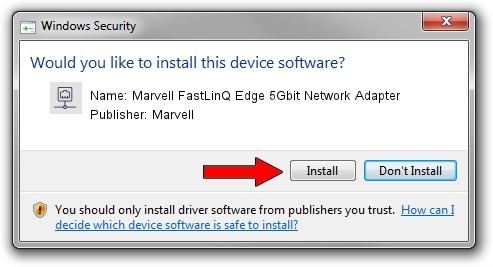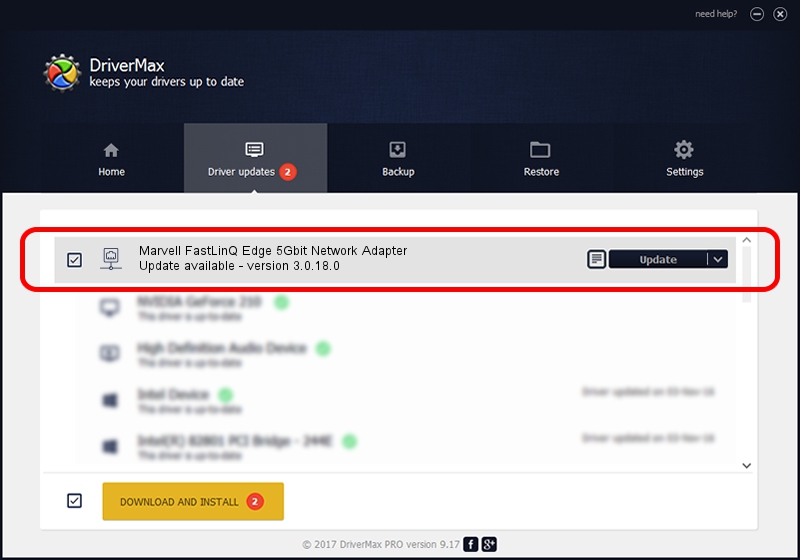Advertising seems to be blocked by your browser.
The ads help us provide this software and web site to you for free.
Please support our project by allowing our site to show ads.
Home /
Manufacturers /
Marvell /
Marvell FastLinQ Edge 5Gbit Network Adapter /
PCI/VEN_1D6A&DEV_93C0 /
3.0.18.0 Nov 19, 2020
Marvell Marvell FastLinQ Edge 5Gbit Network Adapter how to download and install the driver
Marvell FastLinQ Edge 5Gbit Network Adapter is a Network Adapters device. The developer of this driver was Marvell. The hardware id of this driver is PCI/VEN_1D6A&DEV_93C0.
1. How to manually install Marvell Marvell FastLinQ Edge 5Gbit Network Adapter driver
- Download the setup file for Marvell Marvell FastLinQ Edge 5Gbit Network Adapter driver from the location below. This is the download link for the driver version 3.0.18.0 dated 2020-11-19.
- Run the driver installation file from a Windows account with the highest privileges (rights). If your User Access Control (UAC) is running then you will have to confirm the installation of the driver and run the setup with administrative rights.
- Follow the driver installation wizard, which should be quite straightforward. The driver installation wizard will scan your PC for compatible devices and will install the driver.
- Shutdown and restart your computer and enjoy the new driver, it is as simple as that.
Driver rating 3.5 stars out of 31019 votes.
2. Installing the Marvell Marvell FastLinQ Edge 5Gbit Network Adapter driver using DriverMax: the easy way
The most important advantage of using DriverMax is that it will setup the driver for you in the easiest possible way and it will keep each driver up to date, not just this one. How can you install a driver using DriverMax? Let's follow a few steps!
- Open DriverMax and click on the yellow button that says ~SCAN FOR DRIVER UPDATES NOW~. Wait for DriverMax to analyze each driver on your computer.
- Take a look at the list of driver updates. Search the list until you locate the Marvell Marvell FastLinQ Edge 5Gbit Network Adapter driver. Click on Update.
- That's it, you installed your first driver!

Aug 8 2024 3:23AM / Written by Daniel Statescu for DriverMax
follow @DanielStatescu