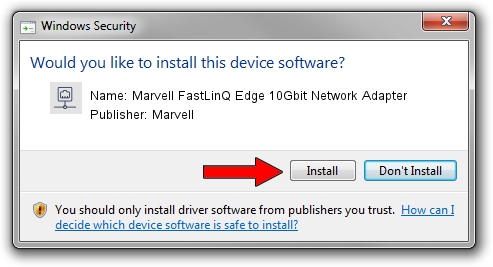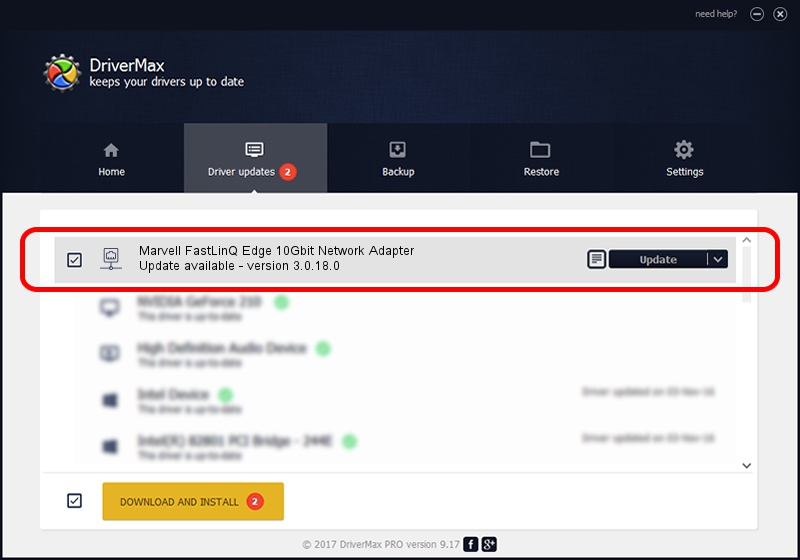Advertising seems to be blocked by your browser.
The ads help us provide this software and web site to you for free.
Please support our project by allowing our site to show ads.
Home /
Manufacturers /
Marvell /
Marvell FastLinQ Edge 10Gbit Network Adapter /
PCI/VEN_1D6A&DEV_34C0 /
3.0.18.0 Nov 19, 2020
Driver for Marvell Marvell FastLinQ Edge 10Gbit Network Adapter - downloading and installing it
Marvell FastLinQ Edge 10Gbit Network Adapter is a Network Adapters device. This Windows driver was developed by Marvell. The hardware id of this driver is PCI/VEN_1D6A&DEV_34C0; this string has to match your hardware.
1. Marvell Marvell FastLinQ Edge 10Gbit Network Adapter driver - how to install it manually
- Download the setup file for Marvell Marvell FastLinQ Edge 10Gbit Network Adapter driver from the link below. This is the download link for the driver version 3.0.18.0 released on 2020-11-19.
- Start the driver setup file from a Windows account with administrative rights. If your User Access Control (UAC) is started then you will have to accept of the driver and run the setup with administrative rights.
- Go through the driver setup wizard, which should be quite easy to follow. The driver setup wizard will analyze your PC for compatible devices and will install the driver.
- Shutdown and restart your PC and enjoy the fresh driver, as you can see it was quite smple.
This driver received an average rating of 4 stars out of 31393 votes.
2. Installing the Marvell Marvell FastLinQ Edge 10Gbit Network Adapter driver using DriverMax: the easy way
The advantage of using DriverMax is that it will setup the driver for you in just a few seconds and it will keep each driver up to date, not just this one. How easy can you install a driver with DriverMax? Let's follow a few steps!
- Start DriverMax and click on the yellow button that says ~SCAN FOR DRIVER UPDATES NOW~. Wait for DriverMax to analyze each driver on your PC.
- Take a look at the list of driver updates. Search the list until you find the Marvell Marvell FastLinQ Edge 10Gbit Network Adapter driver. Click on Update.
- That's all, the driver is now installed!

Aug 8 2024 3:18AM / Written by Dan Armano for DriverMax
follow @danarm