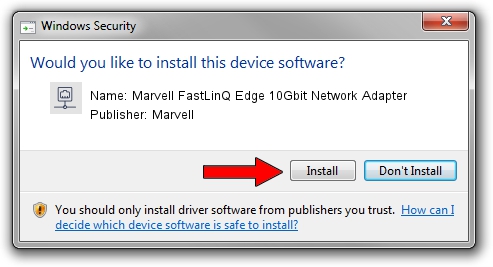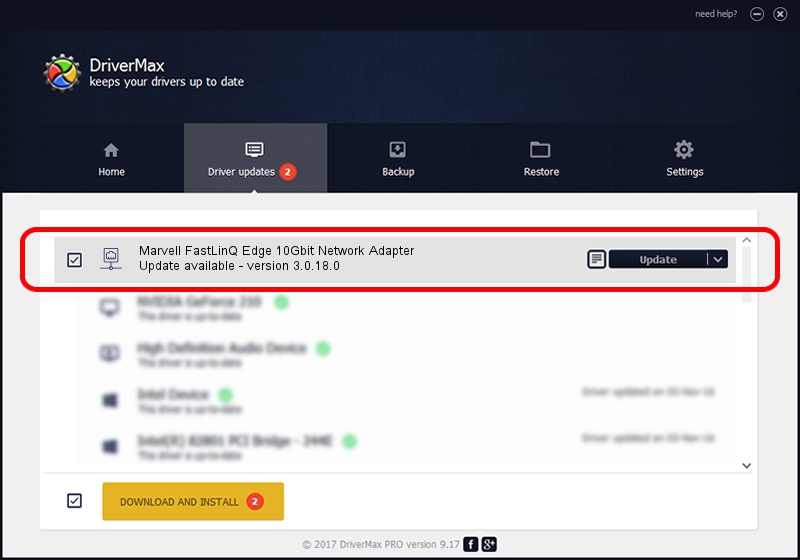Advertising seems to be blocked by your browser.
The ads help us provide this software and web site to you for free.
Please support our project by allowing our site to show ads.
Home /
Manufacturers /
Marvell /
Marvell FastLinQ Edge 10Gbit Network Adapter /
PCI/VEN_1D6A&DEV_07B1&SUBSYS_1B1A15D9&REV_02 /
3.0.18.0 Nov 19, 2020
Download and install Marvell Marvell FastLinQ Edge 10Gbit Network Adapter driver
Marvell FastLinQ Edge 10Gbit Network Adapter is a Network Adapters hardware device. This Windows driver was developed by Marvell. The hardware id of this driver is PCI/VEN_1D6A&DEV_07B1&SUBSYS_1B1A15D9&REV_02.
1. How to manually install Marvell Marvell FastLinQ Edge 10Gbit Network Adapter driver
- Download the driver setup file for Marvell Marvell FastLinQ Edge 10Gbit Network Adapter driver from the link below. This is the download link for the driver version 3.0.18.0 dated 2020-11-19.
- Run the driver installation file from a Windows account with the highest privileges (rights). If your User Access Control (UAC) is running then you will have to accept of the driver and run the setup with administrative rights.
- Go through the driver setup wizard, which should be pretty easy to follow. The driver setup wizard will scan your PC for compatible devices and will install the driver.
- Shutdown and restart your computer and enjoy the fresh driver, it is as simple as that.
This driver received an average rating of 3.4 stars out of 32943 votes.
2. How to use DriverMax to install Marvell Marvell FastLinQ Edge 10Gbit Network Adapter driver
The most important advantage of using DriverMax is that it will install the driver for you in just a few seconds and it will keep each driver up to date. How can you install a driver using DriverMax? Let's take a look!
- Open DriverMax and push on the yellow button named ~SCAN FOR DRIVER UPDATES NOW~. Wait for DriverMax to scan and analyze each driver on your computer.
- Take a look at the list of driver updates. Scroll the list down until you find the Marvell Marvell FastLinQ Edge 10Gbit Network Adapter driver. Click on Update.
- Finished installing the driver!

Aug 8 2024 3:11AM / Written by Dan Armano for DriverMax
follow @danarm