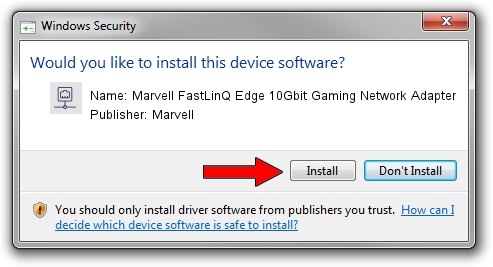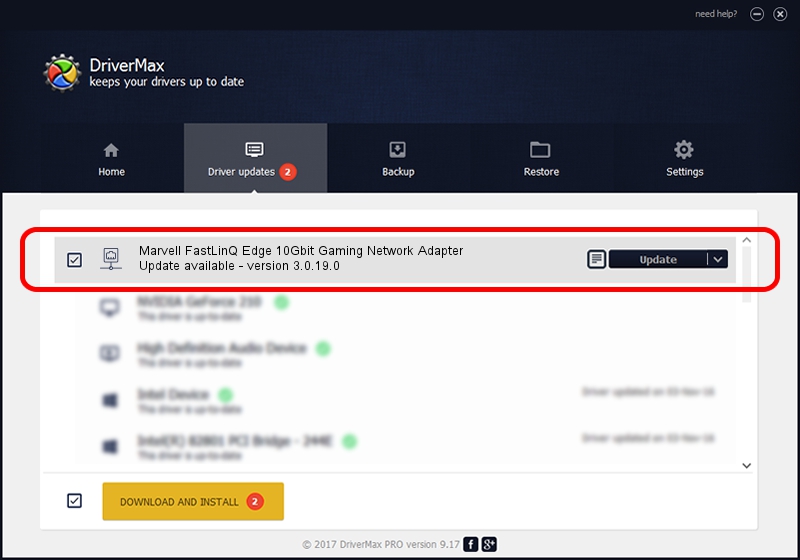Advertising seems to be blocked by your browser.
The ads help us provide this software and web site to you for free.
Please support our project by allowing our site to show ads.
Home /
Manufacturers /
Marvell /
Marvell FastLinQ Edge 10Gbit Gaming Network Adapter /
PCI/VEN_1D6A&DEV_D107&SUBSYS_80011D6A&REV_02 /
3.0.19.0 Jan 22, 2021
Marvell Marvell FastLinQ Edge 10Gbit Gaming Network Adapter - two ways of downloading and installing the driver
Marvell FastLinQ Edge 10Gbit Gaming Network Adapter is a Network Adapters device. This driver was developed by Marvell. The hardware id of this driver is PCI/VEN_1D6A&DEV_D107&SUBSYS_80011D6A&REV_02.
1. How to manually install Marvell Marvell FastLinQ Edge 10Gbit Gaming Network Adapter driver
- You can download from the link below the driver installer file for the Marvell Marvell FastLinQ Edge 10Gbit Gaming Network Adapter driver. The archive contains version 3.0.19.0 dated 2021-01-22 of the driver.
- Run the driver installer file from a user account with the highest privileges (rights). If your User Access Control (UAC) is running please confirm the installation of the driver and run the setup with administrative rights.
- Follow the driver setup wizard, which will guide you; it should be pretty easy to follow. The driver setup wizard will scan your computer and will install the right driver.
- When the operation finishes restart your computer in order to use the updated driver. As you can see it was quite smple to install a Windows driver!
Driver file size: 568707 bytes (555.38 KB)
This driver was installed by many users and received an average rating of 4.1 stars out of 30801 votes.
This driver is fully compatible with the following versions of Windows:
- This driver works on Windows 8.1 64 bits
- This driver works on Windows 10 64 bits
- This driver works on Windows 11 64 bits
2. Installing the Marvell Marvell FastLinQ Edge 10Gbit Gaming Network Adapter driver using DriverMax: the easy way
The most important advantage of using DriverMax is that it will setup the driver for you in the easiest possible way and it will keep each driver up to date. How can you install a driver using DriverMax? Let's take a look!
- Open DriverMax and press on the yellow button that says ~SCAN FOR DRIVER UPDATES NOW~. Wait for DriverMax to scan and analyze each driver on your computer.
- Take a look at the list of available driver updates. Scroll the list down until you locate the Marvell Marvell FastLinQ Edge 10Gbit Gaming Network Adapter driver. Click on Update.
- Finished installing the driver!