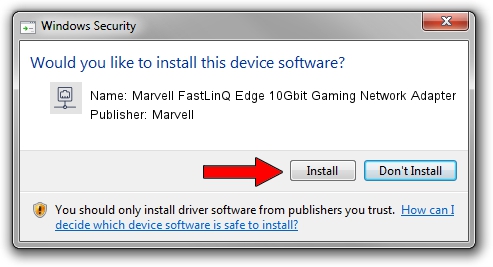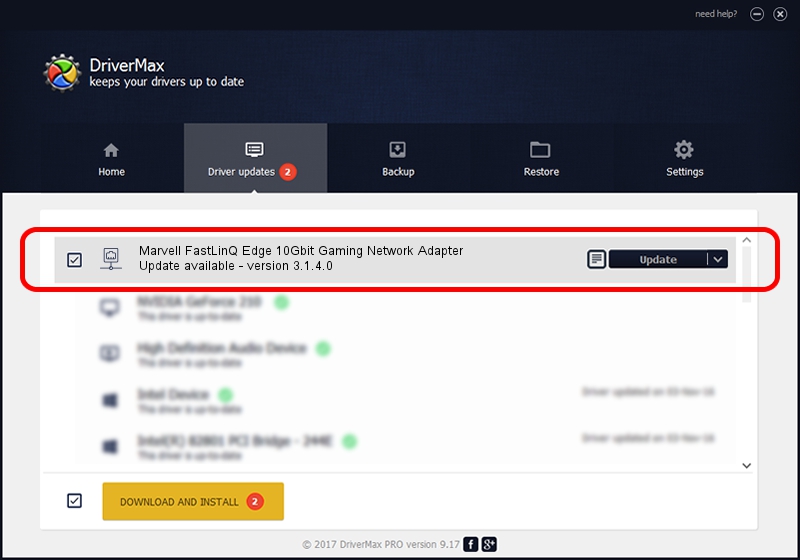Advertising seems to be blocked by your browser.
The ads help us provide this software and web site to you for free.
Please support our project by allowing our site to show ads.
Home /
Manufacturers /
Marvell /
Marvell FastLinQ Edge 10Gbit Gaming Network Adapter /
PCI/VEN_1D6A&DEV_07B1&SUBSYS_80011D6A&REV_02 /
3.1.4.0 Aug 11, 2021
Download and install Marvell Marvell FastLinQ Edge 10Gbit Gaming Network Adapter driver
Marvell FastLinQ Edge 10Gbit Gaming Network Adapter is a Network Adapters device. This Windows driver was developed by Marvell. PCI/VEN_1D6A&DEV_07B1&SUBSYS_80011D6A&REV_02 is the matching hardware id of this device.
1. How to manually install Marvell Marvell FastLinQ Edge 10Gbit Gaming Network Adapter driver
- You can download from the link below the driver installer file for the Marvell Marvell FastLinQ Edge 10Gbit Gaming Network Adapter driver. The archive contains version 3.1.4.0 released on 2021-08-11 of the driver.
- Start the driver installer file from a user account with administrative rights. If your User Access Control Service (UAC) is enabled please confirm the installation of the driver and run the setup with administrative rights.
- Go through the driver setup wizard, which will guide you; it should be quite easy to follow. The driver setup wizard will scan your computer and will install the right driver.
- When the operation finishes restart your computer in order to use the updated driver. As you can see it was quite smple to install a Windows driver!
The file size of this driver is 152334 bytes (148.76 KB)
Driver rating 5 stars out of 22559 votes.
This driver will work for the following versions of Windows:
- This driver works on Windows 10 64 bits
- This driver works on Windows 11 64 bits
2. How to install Marvell Marvell FastLinQ Edge 10Gbit Gaming Network Adapter driver using DriverMax
The advantage of using DriverMax is that it will setup the driver for you in just a few seconds and it will keep each driver up to date. How can you install a driver with DriverMax? Let's take a look!
- Start DriverMax and press on the yellow button that says ~SCAN FOR DRIVER UPDATES NOW~. Wait for DriverMax to scan and analyze each driver on your computer.
- Take a look at the list of detected driver updates. Search the list until you find the Marvell Marvell FastLinQ Edge 10Gbit Gaming Network Adapter driver. Click on Update.
- That's it, you installed your first driver!

Aug 13 2024 1:09AM / Written by Andreea Kartman for DriverMax
follow @DeeaKartman