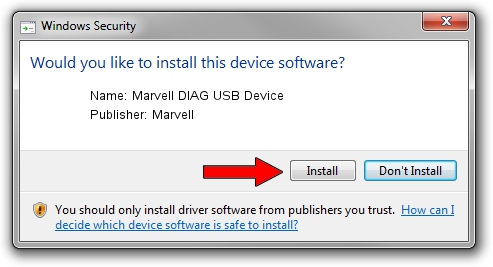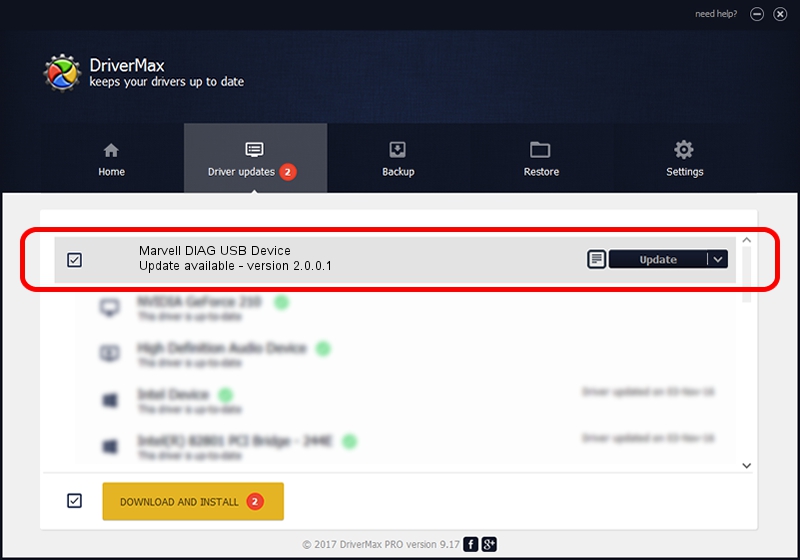Advertising seems to be blocked by your browser.
The ads help us provide this software and web site to you for free.
Please support our project by allowing our site to show ads.
Home /
Manufacturers /
Marvell /
Marvell DIAG USB Device /
USB/Vid_1286&Pid_4e31&MI_02 /
2.0.0.1 Oct 11, 2012
Driver for Marvell Marvell DIAG USB Device - downloading and installing it
Marvell DIAG USB Device is a USB Universal Serial Bus device. This driver was developed by Marvell. USB/Vid_1286&Pid_4e31&MI_02 is the matching hardware id of this device.
1. Marvell Marvell DIAG USB Device - install the driver manually
- Download the setup file for Marvell Marvell DIAG USB Device driver from the link below. This is the download link for the driver version 2.0.0.1 released on 2012-10-11.
- Start the driver setup file from a Windows account with administrative rights. If your UAC (User Access Control) is started then you will have to confirm the installation of the driver and run the setup with administrative rights.
- Follow the driver installation wizard, which should be pretty easy to follow. The driver installation wizard will scan your PC for compatible devices and will install the driver.
- Restart your computer and enjoy the fresh driver, as you can see it was quite smple.
The file size of this driver is 20233 bytes (19.76 KB)
This driver was installed by many users and received an average rating of 4.9 stars out of 79334 votes.
This driver will work for the following versions of Windows:
- This driver works on Windows Vista 64 bits
- This driver works on Windows 7 64 bits
- This driver works on Windows 8 64 bits
- This driver works on Windows 8.1 64 bits
- This driver works on Windows 10 64 bits
- This driver works on Windows 11 64 bits
2. The easy way: using DriverMax to install Marvell Marvell DIAG USB Device driver
The most important advantage of using DriverMax is that it will install the driver for you in just a few seconds and it will keep each driver up to date, not just this one. How can you install a driver using DriverMax? Let's follow a few steps!
- Open DriverMax and push on the yellow button named ~SCAN FOR DRIVER UPDATES NOW~. Wait for DriverMax to scan and analyze each driver on your PC.
- Take a look at the list of available driver updates. Scroll the list down until you find the Marvell Marvell DIAG USB Device driver. Click the Update button.
- Enjoy using the updated driver! :)

May 25 2024 5:27AM / Written by Dan Armano for DriverMax
follow @danarm