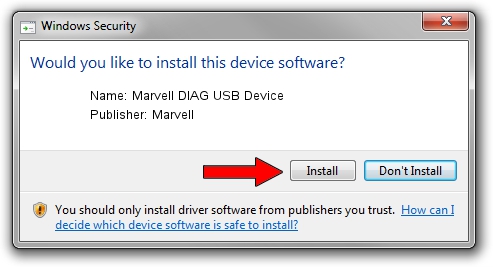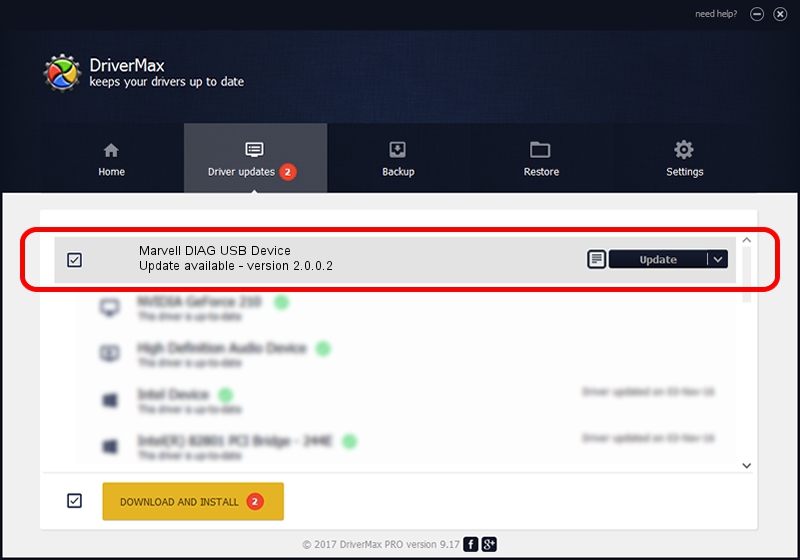Advertising seems to be blocked by your browser.
The ads help us provide this software and web site to you for free.
Please support our project by allowing our site to show ads.
Home /
Manufacturers /
Marvell /
Marvell DIAG USB Device /
USB/VID_1286&PID_4E30&MI_00 /
2.0.0.2 Sep 02, 2012
Marvell Marvell DIAG USB Device driver download and installation
Marvell DIAG USB Device is a USB Universal Serial Bus device. The developer of this driver was Marvell. The hardware id of this driver is USB/VID_1286&PID_4E30&MI_00.
1. Marvell Marvell DIAG USB Device driver - how to install it manually
- You can download from the link below the driver installer file for the Marvell Marvell DIAG USB Device driver. The archive contains version 2.0.0.2 dated 2012-09-02 of the driver.
- Start the driver installer file from a user account with the highest privileges (rights). If your User Access Control Service (UAC) is started please confirm the installation of the driver and run the setup with administrative rights.
- Follow the driver installation wizard, which will guide you; it should be pretty easy to follow. The driver installation wizard will scan your PC and will install the right driver.
- When the operation finishes shutdown and restart your computer in order to use the updated driver. As you can see it was quite smple to install a Windows driver!
The file size of this driver is 21884 bytes (21.37 KB)
This driver was rated with an average of 4.5 stars by 9447 users.
This driver was released for the following versions of Windows:
- This driver works on Windows 2000 64 bits
- This driver works on Windows Server 2003 64 bits
- This driver works on Windows XP 64 bits
- This driver works on Windows Vista 64 bits
- This driver works on Windows 7 64 bits
- This driver works on Windows 8 64 bits
- This driver works on Windows 8.1 64 bits
- This driver works on Windows 10 64 bits
- This driver works on Windows 11 64 bits
2. Using DriverMax to install Marvell Marvell DIAG USB Device driver
The advantage of using DriverMax is that it will setup the driver for you in the easiest possible way and it will keep each driver up to date. How easy can you install a driver using DriverMax? Let's take a look!
- Open DriverMax and click on the yellow button that says ~SCAN FOR DRIVER UPDATES NOW~. Wait for DriverMax to scan and analyze each driver on your computer.
- Take a look at the list of driver updates. Scroll the list down until you locate the Marvell Marvell DIAG USB Device driver. Click the Update button.
- That's it, you installed your first driver!

Mar 13 2024 5:09PM / Written by Daniel Statescu for DriverMax
follow @DanielStatescu