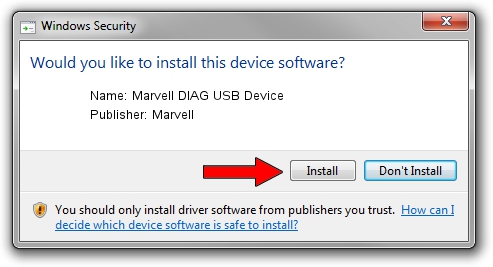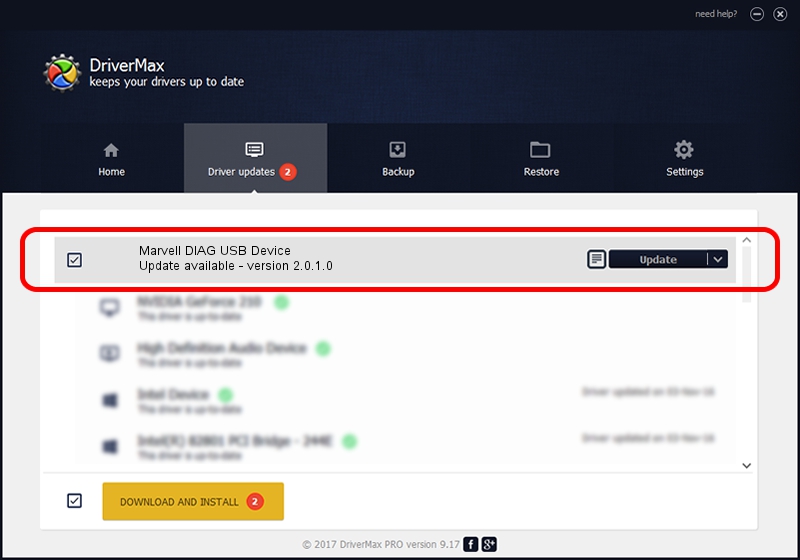Advertising seems to be blocked by your browser.
The ads help us provide this software and web site to you for free.
Please support our project by allowing our site to show ads.
Home /
Manufacturers /
Marvell /
Marvell DIAG USB Device /
USB/VID_1286&PID_4E2C&MI_00 /
2.0.1.0 May 29, 2014
Download and install Marvell Marvell DIAG USB Device driver
Marvell DIAG USB Device is a USB Universal Serial Bus device. This Windows driver was developed by Marvell. In order to make sure you are downloading the exact right driver the hardware id is USB/VID_1286&PID_4E2C&MI_00.
1. Manually install Marvell Marvell DIAG USB Device driver
- You can download from the link below the driver setup file for the Marvell Marvell DIAG USB Device driver. The archive contains version 2.0.1.0 dated 2014-05-29 of the driver.
- Run the driver installer file from a user account with the highest privileges (rights). If your UAC (User Access Control) is enabled please confirm the installation of the driver and run the setup with administrative rights.
- Follow the driver setup wizard, which will guide you; it should be quite easy to follow. The driver setup wizard will analyze your PC and will install the right driver.
- When the operation finishes shutdown and restart your computer in order to use the updated driver. It is as simple as that to install a Windows driver!
Download size of the driver: 21475 bytes (20.97 KB)
Driver rating 4 stars out of 94601 votes.
This driver is compatible with the following versions of Windows:
- This driver works on Windows 2000 64 bits
- This driver works on Windows Server 2003 64 bits
- This driver works on Windows XP 64 bits
- This driver works on Windows Vista 64 bits
- This driver works on Windows 7 64 bits
- This driver works on Windows 8 64 bits
- This driver works on Windows 8.1 64 bits
- This driver works on Windows 10 64 bits
- This driver works on Windows 11 64 bits
2. The easy way: using DriverMax to install Marvell Marvell DIAG USB Device driver
The most important advantage of using DriverMax is that it will install the driver for you in the easiest possible way and it will keep each driver up to date. How can you install a driver using DriverMax? Let's take a look!
- Open DriverMax and click on the yellow button that says ~SCAN FOR DRIVER UPDATES NOW~. Wait for DriverMax to scan and analyze each driver on your PC.
- Take a look at the list of driver updates. Scroll the list down until you find the Marvell Marvell DIAG USB Device driver. Click the Update button.
- Finished installing the driver!