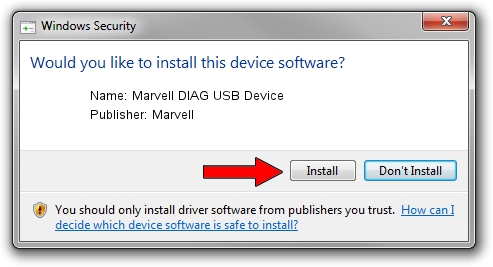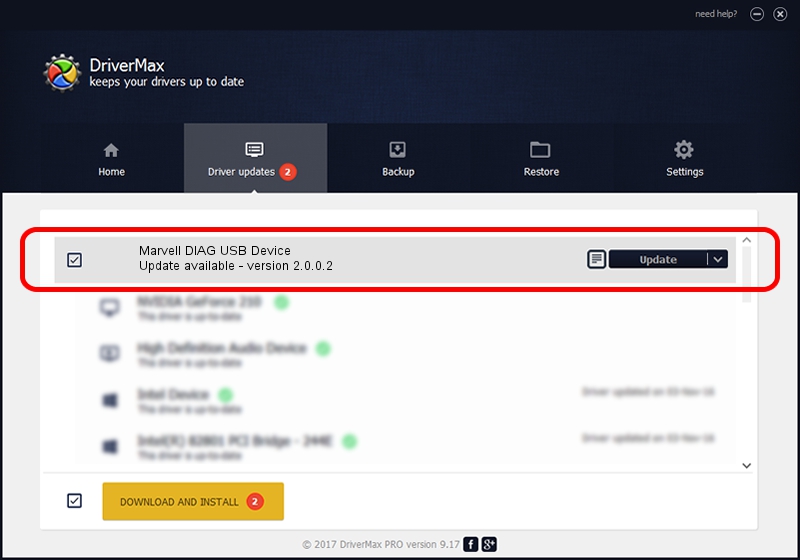Advertising seems to be blocked by your browser.
The ads help us provide this software and web site to you for free.
Please support our project by allowing our site to show ads.
Home /
Manufacturers /
Marvell /
Marvell DIAG USB Device /
USB/VID_1286&PID_4E2C&MI_00 /
2.0.0.2 Sep 02, 2012
Driver for Marvell Marvell DIAG USB Device - downloading and installing it
Marvell DIAG USB Device is a USB Universal Serial Bus device. The Windows version of this driver was developed by Marvell. In order to make sure you are downloading the exact right driver the hardware id is USB/VID_1286&PID_4E2C&MI_00.
1. How to manually install Marvell Marvell DIAG USB Device driver
- Download the driver setup file for Marvell Marvell DIAG USB Device driver from the location below. This is the download link for the driver version 2.0.0.2 released on 2012-09-02.
- Start the driver setup file from a Windows account with administrative rights. If your User Access Control Service (UAC) is enabled then you will have to confirm the installation of the driver and run the setup with administrative rights.
- Go through the driver setup wizard, which should be pretty easy to follow. The driver setup wizard will analyze your PC for compatible devices and will install the driver.
- Restart your PC and enjoy the fresh driver, as you can see it was quite smple.
Driver file size: 21884 bytes (21.37 KB)
This driver received an average rating of 4.9 stars out of 9426 votes.
This driver is compatible with the following versions of Windows:
- This driver works on Windows 2000 64 bits
- This driver works on Windows Server 2003 64 bits
- This driver works on Windows XP 64 bits
- This driver works on Windows Vista 64 bits
- This driver works on Windows 7 64 bits
- This driver works on Windows 8 64 bits
- This driver works on Windows 8.1 64 bits
- This driver works on Windows 10 64 bits
- This driver works on Windows 11 64 bits
2. The easy way: using DriverMax to install Marvell Marvell DIAG USB Device driver
The most important advantage of using DriverMax is that it will install the driver for you in the easiest possible way and it will keep each driver up to date, not just this one. How can you install a driver with DriverMax? Let's take a look!
- Open DriverMax and push on the yellow button that says ~SCAN FOR DRIVER UPDATES NOW~. Wait for DriverMax to scan and analyze each driver on your computer.
- Take a look at the list of driver updates. Scroll the list down until you locate the Marvell Marvell DIAG USB Device driver. Click on Update.
- Finished installing the driver!

Mar 13 2024 5:09PM / Written by Andreea Kartman for DriverMax
follow @DeeaKartman