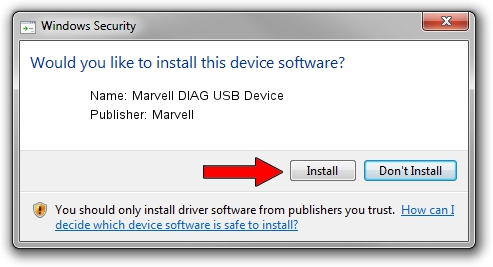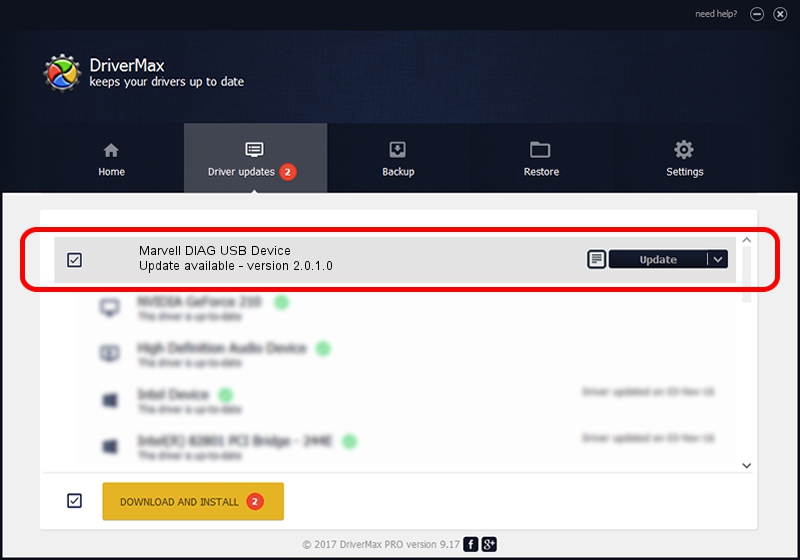Advertising seems to be blocked by your browser.
The ads help us provide this software and web site to you for free.
Please support our project by allowing our site to show ads.
Home /
Manufacturers /
Marvell /
Marvell DIAG USB Device /
USB/VID_1286&PID_4E28&MI_04 /
2.0.1.0 May 29, 2014
Driver for Marvell Marvell DIAG USB Device - downloading and installing it
Marvell DIAG USB Device is a USB Universal Serial Bus hardware device. The Windows version of this driver was developed by Marvell. The hardware id of this driver is USB/VID_1286&PID_4E28&MI_04.
1. How to manually install Marvell Marvell DIAG USB Device driver
- You can download from the link below the driver installer file for the Marvell Marvell DIAG USB Device driver. The archive contains version 2.0.1.0 dated 2014-05-29 of the driver.
- Start the driver installer file from a user account with administrative rights. If your UAC (User Access Control) is started please confirm the installation of the driver and run the setup with administrative rights.
- Go through the driver installation wizard, which will guide you; it should be pretty easy to follow. The driver installation wizard will scan your computer and will install the right driver.
- When the operation finishes restart your computer in order to use the updated driver. As you can see it was quite smple to install a Windows driver!
Driver file size: 21475 bytes (20.97 KB)
Driver rating 4.8 stars out of 94591 votes.
This driver is compatible with the following versions of Windows:
- This driver works on Windows 2000 64 bits
- This driver works on Windows Server 2003 64 bits
- This driver works on Windows XP 64 bits
- This driver works on Windows Vista 64 bits
- This driver works on Windows 7 64 bits
- This driver works on Windows 8 64 bits
- This driver works on Windows 8.1 64 bits
- This driver works on Windows 10 64 bits
- This driver works on Windows 11 64 bits
2. Using DriverMax to install Marvell Marvell DIAG USB Device driver
The advantage of using DriverMax is that it will install the driver for you in the easiest possible way and it will keep each driver up to date. How can you install a driver with DriverMax? Let's see!
- Open DriverMax and click on the yellow button that says ~SCAN FOR DRIVER UPDATES NOW~. Wait for DriverMax to scan and analyze each driver on your PC.
- Take a look at the list of available driver updates. Scroll the list down until you locate the Marvell Marvell DIAG USB Device driver. Click the Update button.
- Enjoy using the updated driver! :)