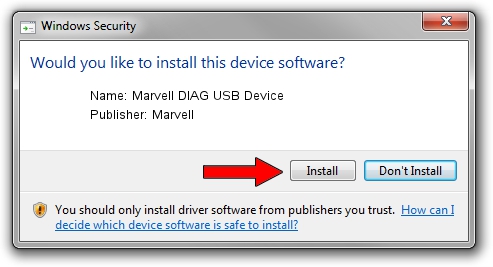Advertising seems to be blocked by your browser.
The ads help us provide this software and web site to you for free.
Please support our project by allowing our site to show ads.
Home /
Manufacturers /
Marvell /
Marvell DIAG USB Device /
USB/VID_1286&PID_4E28&MI_04 /
2.0.0.2 Sep 02, 2012
Driver for Marvell Marvell DIAG USB Device - downloading and installing it
Marvell DIAG USB Device is a USB Universal Serial Bus device. The developer of this driver was Marvell. USB/VID_1286&PID_4E28&MI_04 is the matching hardware id of this device.
1. Install Marvell Marvell DIAG USB Device driver manually
- Download the driver setup file for Marvell Marvell DIAG USB Device driver from the location below. This is the download link for the driver version 2.0.0.2 released on 2012-09-02.
- Run the driver setup file from a Windows account with administrative rights. If your UAC (User Access Control) is started then you will have to confirm the installation of the driver and run the setup with administrative rights.
- Follow the driver installation wizard, which should be pretty straightforward. The driver installation wizard will scan your PC for compatible devices and will install the driver.
- Shutdown and restart your PC and enjoy the fresh driver, as you can see it was quite smple.
File size of the driver: 21884 bytes (21.37 KB)
This driver was installed by many users and received an average rating of 4.1 stars out of 9405 votes.
This driver will work for the following versions of Windows:
- This driver works on Windows 2000 64 bits
- This driver works on Windows Server 2003 64 bits
- This driver works on Windows XP 64 bits
- This driver works on Windows Vista 64 bits
- This driver works on Windows 7 64 bits
- This driver works on Windows 8 64 bits
- This driver works on Windows 8.1 64 bits
- This driver works on Windows 10 64 bits
- This driver works on Windows 11 64 bits
2. How to use DriverMax to install Marvell Marvell DIAG USB Device driver
The advantage of using DriverMax is that it will setup the driver for you in the easiest possible way and it will keep each driver up to date, not just this one. How can you install a driver using DriverMax? Let's take a look!
- Open DriverMax and press on the yellow button that says ~SCAN FOR DRIVER UPDATES NOW~. Wait for DriverMax to scan and analyze each driver on your computer.
- Take a look at the list of detected driver updates. Scroll the list down until you find the Marvell Marvell DIAG USB Device driver. Click on Update.
- That's all, the driver is now installed!