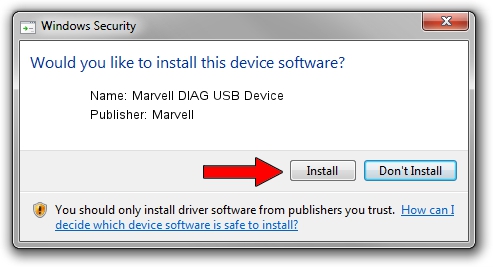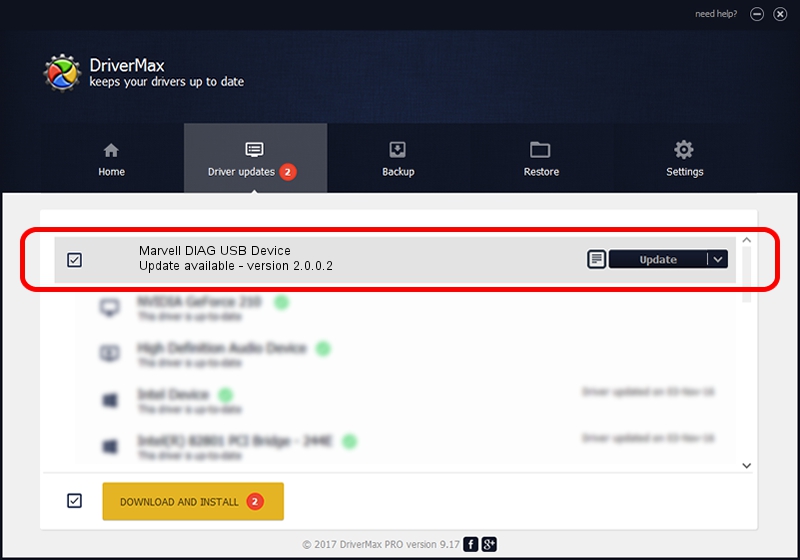Advertising seems to be blocked by your browser.
The ads help us provide this software and web site to you for free.
Please support our project by allowing our site to show ads.
Home /
Manufacturers /
Marvell /
Marvell DIAG USB Device /
USB/VID_1286&PID_4E27&MI_02 /
2.0.0.2 Sep 02, 2012
Marvell Marvell DIAG USB Device - two ways of downloading and installing the driver
Marvell DIAG USB Device is a USB Universal Serial Bus device. The Windows version of this driver was developed by Marvell. The hardware id of this driver is USB/VID_1286&PID_4E27&MI_02; this string has to match your hardware.
1. How to manually install Marvell Marvell DIAG USB Device driver
- You can download from the link below the driver installer file for the Marvell Marvell DIAG USB Device driver. The archive contains version 2.0.0.2 dated 2012-09-02 of the driver.
- Start the driver installer file from a user account with the highest privileges (rights). If your User Access Control (UAC) is running please confirm the installation of the driver and run the setup with administrative rights.
- Follow the driver setup wizard, which will guide you; it should be pretty easy to follow. The driver setup wizard will analyze your computer and will install the right driver.
- When the operation finishes restart your PC in order to use the updated driver. It is as simple as that to install a Windows driver!
File size of the driver: 21884 bytes (21.37 KB)
Driver rating 4.5 stars out of 9386 votes.
This driver is compatible with the following versions of Windows:
- This driver works on Windows 2000 64 bits
- This driver works on Windows Server 2003 64 bits
- This driver works on Windows XP 64 bits
- This driver works on Windows Vista 64 bits
- This driver works on Windows 7 64 bits
- This driver works on Windows 8 64 bits
- This driver works on Windows 8.1 64 bits
- This driver works on Windows 10 64 bits
- This driver works on Windows 11 64 bits
2. How to install Marvell Marvell DIAG USB Device driver using DriverMax
The most important advantage of using DriverMax is that it will install the driver for you in just a few seconds and it will keep each driver up to date. How easy can you install a driver with DriverMax? Let's take a look!
- Start DriverMax and push on the yellow button that says ~SCAN FOR DRIVER UPDATES NOW~. Wait for DriverMax to scan and analyze each driver on your computer.
- Take a look at the list of detected driver updates. Scroll the list down until you find the Marvell Marvell DIAG USB Device driver. Click on Update.
- That's it, you installed your first driver!

Mar 13 2024 5:08PM / Written by Dan Armano for DriverMax
follow @danarm