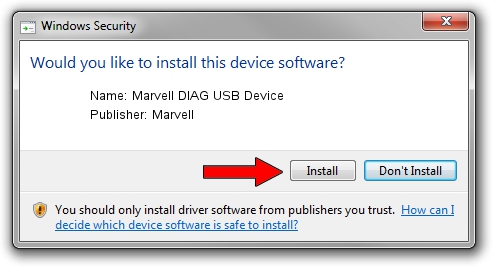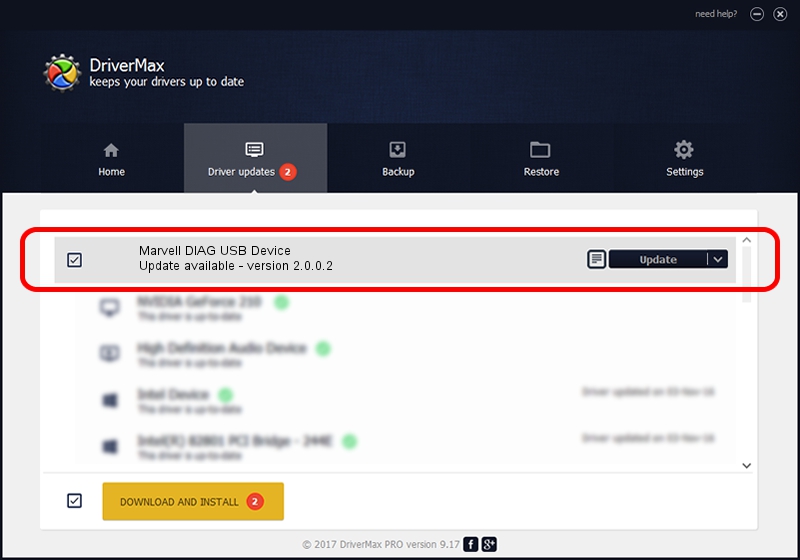Advertising seems to be blocked by your browser.
The ads help us provide this software and web site to you for free.
Please support our project by allowing our site to show ads.
Home /
Manufacturers /
Marvell /
Marvell DIAG USB Device /
USB/VID_1286&PID_4E21&MI_02 /
2.0.0.2 Sep 02, 2012
Marvell Marvell DIAG USB Device how to download and install the driver
Marvell DIAG USB Device is a USB Universal Serial Bus device. The Windows version of this driver was developed by Marvell. In order to make sure you are downloading the exact right driver the hardware id is USB/VID_1286&PID_4E21&MI_02.
1. Manually install Marvell Marvell DIAG USB Device driver
- You can download from the link below the driver setup file for the Marvell Marvell DIAG USB Device driver. The archive contains version 2.0.0.2 released on 2012-09-02 of the driver.
- Start the driver installer file from a user account with administrative rights. If your UAC (User Access Control) is enabled please confirm the installation of the driver and run the setup with administrative rights.
- Go through the driver setup wizard, which will guide you; it should be quite easy to follow. The driver setup wizard will scan your PC and will install the right driver.
- When the operation finishes restart your computer in order to use the updated driver. As you can see it was quite smple to install a Windows driver!
File size of the driver: 21884 bytes (21.37 KB)
This driver was installed by many users and received an average rating of 4.5 stars out of 9504 votes.
This driver will work for the following versions of Windows:
- This driver works on Windows 2000 64 bits
- This driver works on Windows Server 2003 64 bits
- This driver works on Windows XP 64 bits
- This driver works on Windows Vista 64 bits
- This driver works on Windows 7 64 bits
- This driver works on Windows 8 64 bits
- This driver works on Windows 8.1 64 bits
- This driver works on Windows 10 64 bits
- This driver works on Windows 11 64 bits
2. How to use DriverMax to install Marvell Marvell DIAG USB Device driver
The advantage of using DriverMax is that it will setup the driver for you in just a few seconds and it will keep each driver up to date. How easy can you install a driver with DriverMax? Let's follow a few steps!
- Start DriverMax and press on the yellow button that says ~SCAN FOR DRIVER UPDATES NOW~. Wait for DriverMax to scan and analyze each driver on your computer.
- Take a look at the list of driver updates. Search the list until you find the Marvell Marvell DIAG USB Device driver. Click on Update.
- Enjoy using the updated driver! :)

Mar 13 2024 5:08PM / Written by Andreea Kartman for DriverMax
follow @DeeaKartman