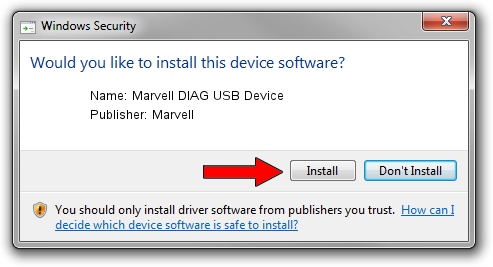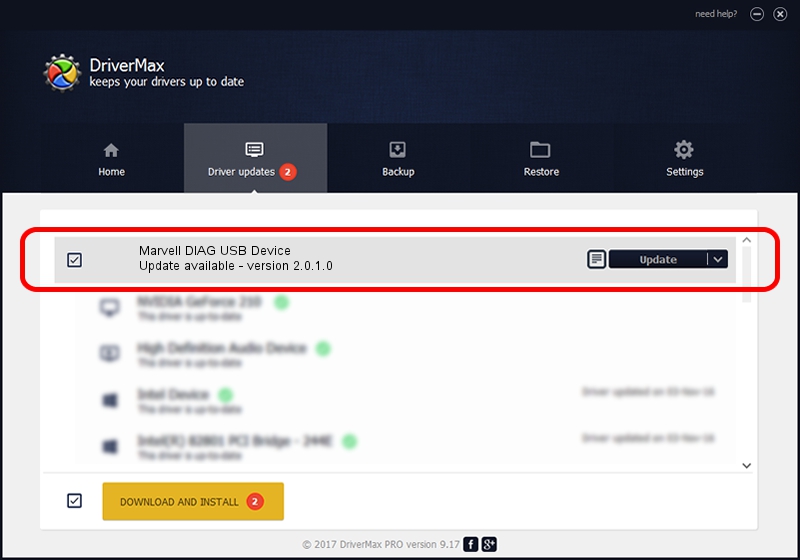Advertising seems to be blocked by your browser.
The ads help us provide this software and web site to you for free.
Please support our project by allowing our site to show ads.
Home /
Manufacturers /
Marvell /
Marvell DIAG USB Device /
USB/VID_0BB4&PID_4E4E&MI_00 /
2.0.1.0 May 29, 2014
Marvell Marvell DIAG USB Device how to download and install the driver
Marvell DIAG USB Device is a USB Universal Serial Bus device. This driver was developed by Marvell. USB/VID_0BB4&PID_4E4E&MI_00 is the matching hardware id of this device.
1. Marvell Marvell DIAG USB Device - install the driver manually
- You can download from the link below the driver setup file for the Marvell Marvell DIAG USB Device driver. The archive contains version 2.0.1.0 dated 2014-05-29 of the driver.
- Run the driver installer file from a user account with administrative rights. If your User Access Control Service (UAC) is running please confirm the installation of the driver and run the setup with administrative rights.
- Follow the driver setup wizard, which will guide you; it should be pretty easy to follow. The driver setup wizard will analyze your PC and will install the right driver.
- When the operation finishes restart your computer in order to use the updated driver. It is as simple as that to install a Windows driver!
Size of this driver: 21475 bytes (20.97 KB)
This driver was rated with an average of 4.4 stars by 94579 users.
This driver is fully compatible with the following versions of Windows:
- This driver works on Windows 2000 64 bits
- This driver works on Windows Server 2003 64 bits
- This driver works on Windows XP 64 bits
- This driver works on Windows Vista 64 bits
- This driver works on Windows 7 64 bits
- This driver works on Windows 8 64 bits
- This driver works on Windows 8.1 64 bits
- This driver works on Windows 10 64 bits
- This driver works on Windows 11 64 bits
2. How to use DriverMax to install Marvell Marvell DIAG USB Device driver
The advantage of using DriverMax is that it will install the driver for you in the easiest possible way and it will keep each driver up to date. How easy can you install a driver with DriverMax? Let's take a look!
- Open DriverMax and push on the yellow button that says ~SCAN FOR DRIVER UPDATES NOW~. Wait for DriverMax to scan and analyze each driver on your PC.
- Take a look at the list of driver updates. Scroll the list down until you find the Marvell Marvell DIAG USB Device driver. Click the Update button.
- That's it, you installed your first driver!

Aug 13 2024 4:25PM / Written by Daniel Statescu for DriverMax
follow @DanielStatescu