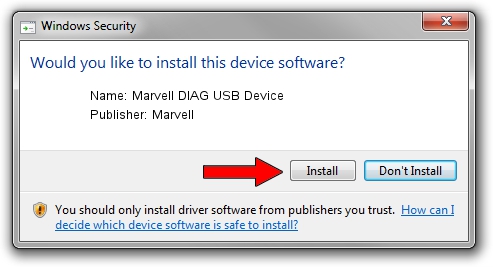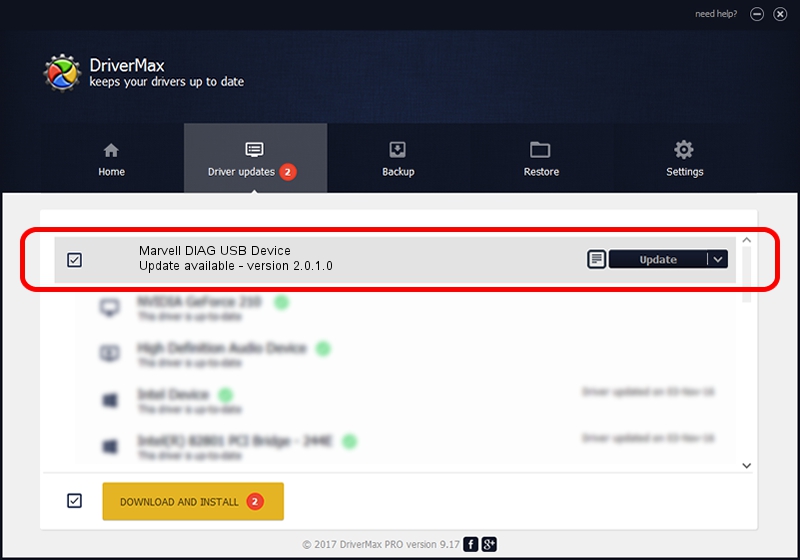Advertising seems to be blocked by your browser.
The ads help us provide this software and web site to you for free.
Please support our project by allowing our site to show ads.
Home /
Manufacturers /
Marvell /
Marvell DIAG USB Device /
USB/VID_0BB4&PID_4E4D&MI_03 /
2.0.1.0 May 29, 2014
Marvell Marvell DIAG USB Device - two ways of downloading and installing the driver
Marvell DIAG USB Device is a USB Universal Serial Bus hardware device. The developer of this driver was Marvell. In order to make sure you are downloading the exact right driver the hardware id is USB/VID_0BB4&PID_4E4D&MI_03.
1. Install Marvell Marvell DIAG USB Device driver manually
- Download the setup file for Marvell Marvell DIAG USB Device driver from the location below. This is the download link for the driver version 2.0.1.0 released on 2014-05-29.
- Start the driver setup file from a Windows account with administrative rights. If your UAC (User Access Control) is running then you will have to confirm the installation of the driver and run the setup with administrative rights.
- Go through the driver setup wizard, which should be quite straightforward. The driver setup wizard will scan your PC for compatible devices and will install the driver.
- Restart your computer and enjoy the updated driver, as you can see it was quite smple.
Driver file size: 21475 bytes (20.97 KB)
This driver was rated with an average of 4.1 stars by 94570 users.
This driver will work for the following versions of Windows:
- This driver works on Windows 2000 64 bits
- This driver works on Windows Server 2003 64 bits
- This driver works on Windows XP 64 bits
- This driver works on Windows Vista 64 bits
- This driver works on Windows 7 64 bits
- This driver works on Windows 8 64 bits
- This driver works on Windows 8.1 64 bits
- This driver works on Windows 10 64 bits
- This driver works on Windows 11 64 bits
2. The easy way: using DriverMax to install Marvell Marvell DIAG USB Device driver
The most important advantage of using DriverMax is that it will setup the driver for you in just a few seconds and it will keep each driver up to date, not just this one. How easy can you install a driver using DriverMax? Let's see!
- Open DriverMax and press on the yellow button that says ~SCAN FOR DRIVER UPDATES NOW~. Wait for DriverMax to scan and analyze each driver on your PC.
- Take a look at the list of available driver updates. Scroll the list down until you find the Marvell Marvell DIAG USB Device driver. Click the Update button.
- Finished installing the driver!

Aug 13 2024 4:25PM / Written by Dan Armano for DriverMax
follow @danarm