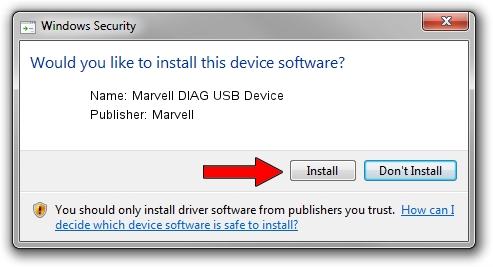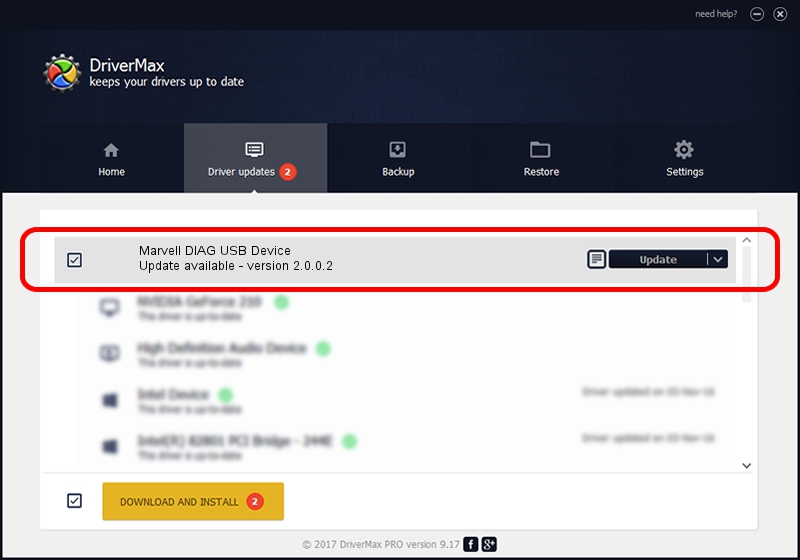Advertising seems to be blocked by your browser.
The ads help us provide this software and web site to you for free.
Please support our project by allowing our site to show ads.
Home /
Manufacturers /
Marvell /
Marvell DIAG USB Device /
USB/VID_0BB4&PID_4E4D&MI_03 /
2.0.0.2 Sep 02, 2012
Marvell Marvell DIAG USB Device - two ways of downloading and installing the driver
Marvell DIAG USB Device is a USB Universal Serial Bus hardware device. This driver was developed by Marvell. The hardware id of this driver is USB/VID_0BB4&PID_4E4D&MI_03; this string has to match your hardware.
1. How to manually install Marvell Marvell DIAG USB Device driver
- You can download from the link below the driver setup file for the Marvell Marvell DIAG USB Device driver. The archive contains version 2.0.0.2 released on 2012-09-02 of the driver.
- Run the driver installer file from a user account with administrative rights. If your UAC (User Access Control) is started please confirm the installation of the driver and run the setup with administrative rights.
- Follow the driver installation wizard, which will guide you; it should be pretty easy to follow. The driver installation wizard will scan your computer and will install the right driver.
- When the operation finishes restart your computer in order to use the updated driver. As you can see it was quite smple to install a Windows driver!
The file size of this driver is 21884 bytes (21.37 KB)
This driver was installed by many users and received an average rating of 4.1 stars out of 9495 votes.
This driver will work for the following versions of Windows:
- This driver works on Windows 2000 64 bits
- This driver works on Windows Server 2003 64 bits
- This driver works on Windows XP 64 bits
- This driver works on Windows Vista 64 bits
- This driver works on Windows 7 64 bits
- This driver works on Windows 8 64 bits
- This driver works on Windows 8.1 64 bits
- This driver works on Windows 10 64 bits
- This driver works on Windows 11 64 bits
2. The easy way: using DriverMax to install Marvell Marvell DIAG USB Device driver
The most important advantage of using DriverMax is that it will setup the driver for you in just a few seconds and it will keep each driver up to date. How can you install a driver using DriverMax? Let's see!
- Start DriverMax and click on the yellow button that says ~SCAN FOR DRIVER UPDATES NOW~. Wait for DriverMax to scan and analyze each driver on your computer.
- Take a look at the list of detected driver updates. Scroll the list down until you locate the Marvell Marvell DIAG USB Device driver. Click the Update button.
- That's all, the driver is now installed!

Mar 13 2024 5:07PM / Written by Daniel Statescu for DriverMax
follow @DanielStatescu