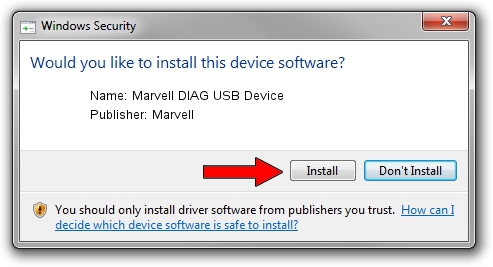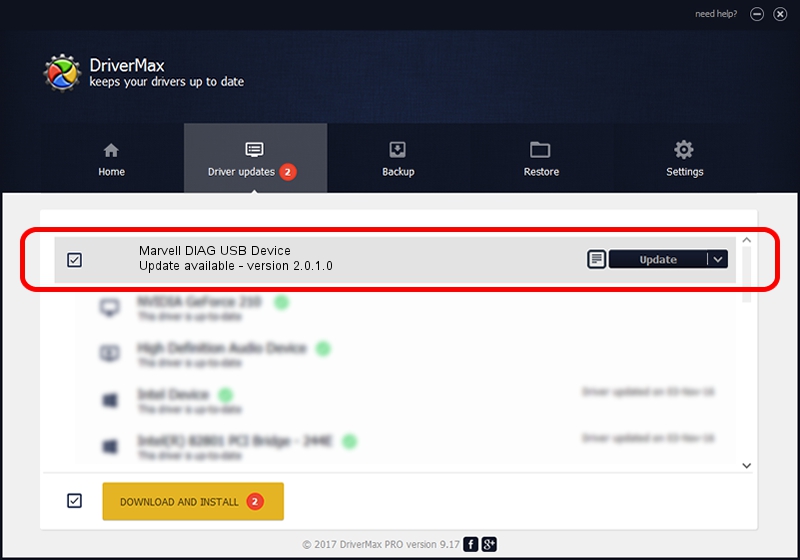Advertising seems to be blocked by your browser.
The ads help us provide this software and web site to you for free.
Please support our project by allowing our site to show ads.
Home /
Manufacturers /
Marvell /
Marvell DIAG USB Device /
USB/VID_0BB4&PID_4E4A&MI_04 /
2.0.1.0 May 29, 2014
Marvell Marvell DIAG USB Device how to download and install the driver
Marvell DIAG USB Device is a USB Universal Serial Bus device. This Windows driver was developed by Marvell. The hardware id of this driver is USB/VID_0BB4&PID_4E4A&MI_04; this string has to match your hardware.
1. Manually install Marvell Marvell DIAG USB Device driver
- Download the driver setup file for Marvell Marvell DIAG USB Device driver from the location below. This download link is for the driver version 2.0.1.0 released on 2014-05-29.
- Start the driver installation file from a Windows account with administrative rights. If your UAC (User Access Control) is enabled then you will have to confirm the installation of the driver and run the setup with administrative rights.
- Follow the driver setup wizard, which should be pretty easy to follow. The driver setup wizard will analyze your PC for compatible devices and will install the driver.
- Restart your computer and enjoy the updated driver, as you can see it was quite smple.
Size of this driver: 21475 bytes (20.97 KB)
This driver was rated with an average of 4.8 stars by 94561 users.
This driver was released for the following versions of Windows:
- This driver works on Windows 2000 64 bits
- This driver works on Windows Server 2003 64 bits
- This driver works on Windows XP 64 bits
- This driver works on Windows Vista 64 bits
- This driver works on Windows 7 64 bits
- This driver works on Windows 8 64 bits
- This driver works on Windows 8.1 64 bits
- This driver works on Windows 10 64 bits
- This driver works on Windows 11 64 bits
2. How to install Marvell Marvell DIAG USB Device driver using DriverMax
The advantage of using DriverMax is that it will setup the driver for you in just a few seconds and it will keep each driver up to date, not just this one. How can you install a driver using DriverMax? Let's take a look!
- Start DriverMax and press on the yellow button that says ~SCAN FOR DRIVER UPDATES NOW~. Wait for DriverMax to scan and analyze each driver on your PC.
- Take a look at the list of driver updates. Scroll the list down until you locate the Marvell Marvell DIAG USB Device driver. Click the Update button.
- Enjoy using the updated driver! :)

Aug 13 2024 4:24PM / Written by Andreea Kartman for DriverMax
follow @DeeaKartman