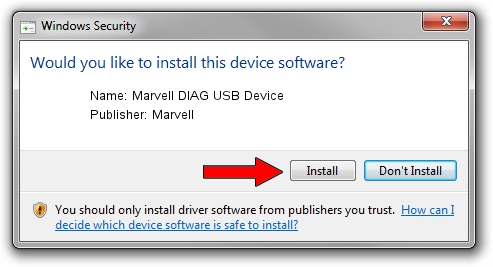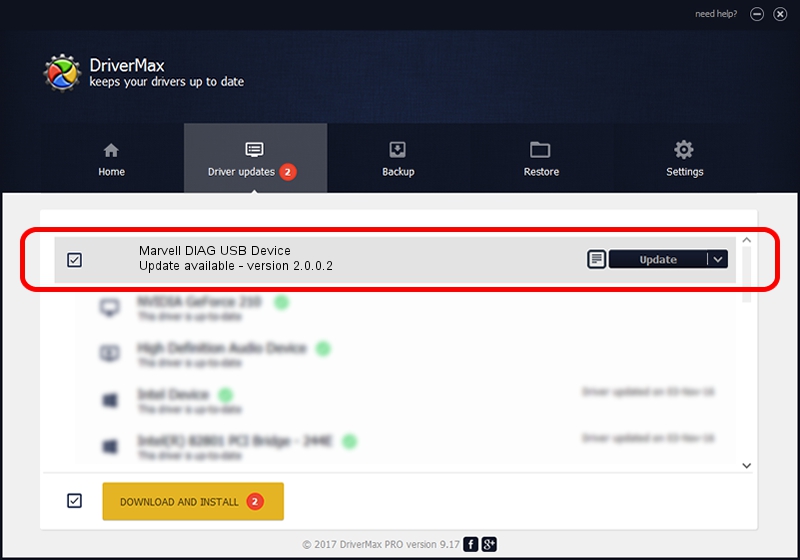Advertising seems to be blocked by your browser.
The ads help us provide this software and web site to you for free.
Please support our project by allowing our site to show ads.
Home /
Manufacturers /
Marvell /
Marvell DIAG USB Device /
USB/VID_0BB4&PID_4E4A&MI_04 /
2.0.0.2 Sep 02, 2012
Marvell Marvell DIAG USB Device how to download and install the driver
Marvell DIAG USB Device is a USB Universal Serial Bus device. The developer of this driver was Marvell. USB/VID_0BB4&PID_4E4A&MI_04 is the matching hardware id of this device.
1. Marvell Marvell DIAG USB Device - install the driver manually
- Download the driver setup file for Marvell Marvell DIAG USB Device driver from the link below. This download link is for the driver version 2.0.0.2 released on 2012-09-02.
- Start the driver setup file from a Windows account with the highest privileges (rights). If your User Access Control Service (UAC) is enabled then you will have to accept of the driver and run the setup with administrative rights.
- Go through the driver installation wizard, which should be pretty straightforward. The driver installation wizard will analyze your PC for compatible devices and will install the driver.
- Restart your computer and enjoy the updated driver, it is as simple as that.
Download size of the driver: 21884 bytes (21.37 KB)
Driver rating 4.8 stars out of 9486 votes.
This driver was released for the following versions of Windows:
- This driver works on Windows 2000 64 bits
- This driver works on Windows Server 2003 64 bits
- This driver works on Windows XP 64 bits
- This driver works on Windows Vista 64 bits
- This driver works on Windows 7 64 bits
- This driver works on Windows 8 64 bits
- This driver works on Windows 8.1 64 bits
- This driver works on Windows 10 64 bits
- This driver works on Windows 11 64 bits
2. How to install Marvell Marvell DIAG USB Device driver using DriverMax
The advantage of using DriverMax is that it will install the driver for you in just a few seconds and it will keep each driver up to date. How easy can you install a driver using DriverMax? Let's follow a few steps!
- Start DriverMax and click on the yellow button that says ~SCAN FOR DRIVER UPDATES NOW~. Wait for DriverMax to scan and analyze each driver on your computer.
- Take a look at the list of driver updates. Scroll the list down until you find the Marvell Marvell DIAG USB Device driver. Click the Update button.
- Finished installing the driver!

Mar 13 2024 5:07PM / Written by Dan Armano for DriverMax
follow @danarm