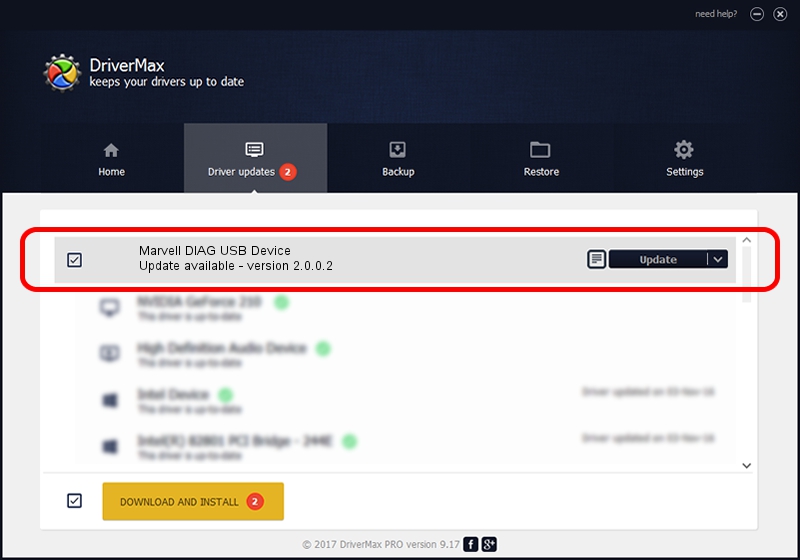Advertising seems to be blocked by your browser.
The ads help us provide this software and web site to you for free.
Please support our project by allowing our site to show ads.
Home /
Manufacturers /
Marvell /
Marvell DIAG USB Device /
USB/VID_0BB4&PID_4E20&MI_04 /
2.0.0.2 Sep 02, 2012
Download and install Marvell Marvell DIAG USB Device driver
Marvell DIAG USB Device is a USB Universal Serial Bus hardware device. The developer of this driver was Marvell. USB/VID_0BB4&PID_4E20&MI_04 is the matching hardware id of this device.
1. How to manually install Marvell Marvell DIAG USB Device driver
- You can download from the link below the driver setup file for the Marvell Marvell DIAG USB Device driver. The archive contains version 2.0.0.2 released on 2012-09-02 of the driver.
- Run the driver installer file from a user account with administrative rights. If your User Access Control (UAC) is running please accept of the driver and run the setup with administrative rights.
- Follow the driver setup wizard, which will guide you; it should be quite easy to follow. The driver setup wizard will analyze your PC and will install the right driver.
- When the operation finishes shutdown and restart your PC in order to use the updated driver. It is as simple as that to install a Windows driver!
Size of this driver: 21884 bytes (21.37 KB)
Driver rating 4.4 stars out of 9565 votes.
This driver is compatible with the following versions of Windows:
- This driver works on Windows 2000 64 bits
- This driver works on Windows Server 2003 64 bits
- This driver works on Windows XP 64 bits
- This driver works on Windows Vista 64 bits
- This driver works on Windows 7 64 bits
- This driver works on Windows 8 64 bits
- This driver works on Windows 8.1 64 bits
- This driver works on Windows 10 64 bits
- This driver works on Windows 11 64 bits
2. Installing the Marvell Marvell DIAG USB Device driver using DriverMax: the easy way
The most important advantage of using DriverMax is that it will setup the driver for you in the easiest possible way and it will keep each driver up to date, not just this one. How can you install a driver using DriverMax? Let's follow a few steps!
- Open DriverMax and push on the yellow button named ~SCAN FOR DRIVER UPDATES NOW~. Wait for DriverMax to analyze each driver on your computer.
- Take a look at the list of available driver updates. Search the list until you locate the Marvell Marvell DIAG USB Device driver. Click the Update button.
- Enjoy using the updated driver! :)