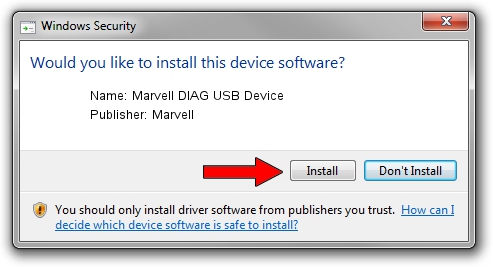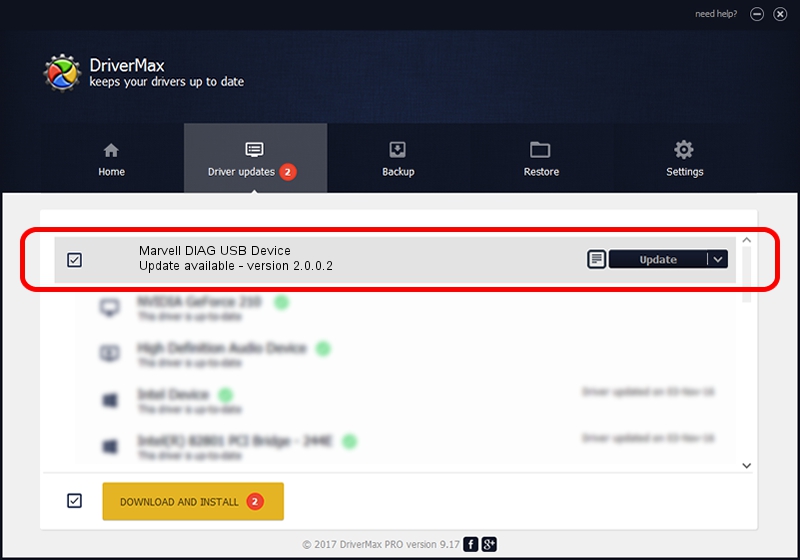Advertising seems to be blocked by your browser.
The ads help us provide this software and web site to you for free.
Please support our project by allowing our site to show ads.
Home /
Manufacturers /
Marvell /
Marvell DIAG USB Device /
USB/VID_0BB4&PID_4E1A&MI_04 /
2.0.0.2 Sep 02, 2012
Marvell Marvell DIAG USB Device driver download and installation
Marvell DIAG USB Device is a USB Universal Serial Bus device. This Windows driver was developed by Marvell. The hardware id of this driver is USB/VID_0BB4&PID_4E1A&MI_04.
1. Marvell Marvell DIAG USB Device driver - how to install it manually
- Download the driver setup file for Marvell Marvell DIAG USB Device driver from the link below. This is the download link for the driver version 2.0.0.2 released on 2012-09-02.
- Run the driver setup file from a Windows account with the highest privileges (rights). If your User Access Control Service (UAC) is started then you will have to confirm the installation of the driver and run the setup with administrative rights.
- Go through the driver setup wizard, which should be quite easy to follow. The driver setup wizard will scan your PC for compatible devices and will install the driver.
- Restart your computer and enjoy the updated driver, as you can see it was quite smple.
File size of the driver: 21884 bytes (21.37 KB)
Driver rating 4.1 stars out of 9553 votes.
This driver is fully compatible with the following versions of Windows:
- This driver works on Windows 2000 64 bits
- This driver works on Windows Server 2003 64 bits
- This driver works on Windows XP 64 bits
- This driver works on Windows Vista 64 bits
- This driver works on Windows 7 64 bits
- This driver works on Windows 8 64 bits
- This driver works on Windows 8.1 64 bits
- This driver works on Windows 10 64 bits
- This driver works on Windows 11 64 bits
2. How to install Marvell Marvell DIAG USB Device driver using DriverMax
The advantage of using DriverMax is that it will setup the driver for you in the easiest possible way and it will keep each driver up to date. How can you install a driver with DriverMax? Let's take a look!
- Start DriverMax and press on the yellow button named ~SCAN FOR DRIVER UPDATES NOW~. Wait for DriverMax to analyze each driver on your computer.
- Take a look at the list of detected driver updates. Search the list until you find the Marvell Marvell DIAG USB Device driver. Click on Update.
- That's it, you installed your first driver!

Mar 13 2024 5:06PM / Written by Andreea Kartman for DriverMax
follow @DeeaKartman