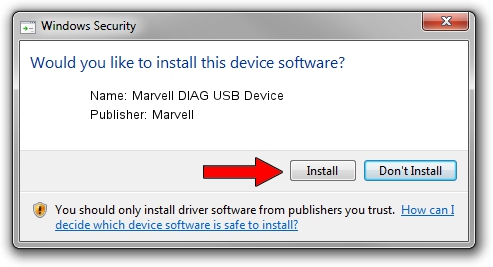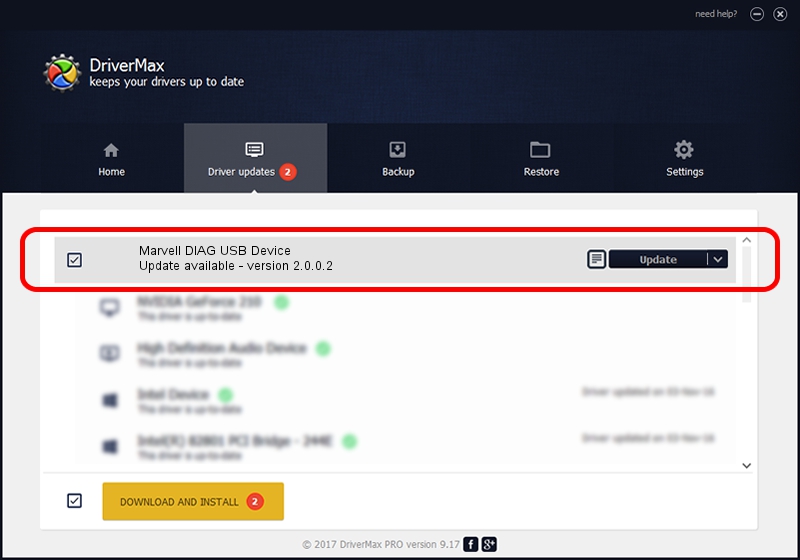Advertising seems to be blocked by your browser.
The ads help us provide this software and web site to you for free.
Please support our project by allowing our site to show ads.
Home /
Manufacturers /
Marvell /
Marvell DIAG USB Device /
USB/VID_0BB4&PID_4E19&MI_00 /
2.0.0.2 Sep 02, 2012
Download and install Marvell Marvell DIAG USB Device driver
Marvell DIAG USB Device is a USB Universal Serial Bus hardware device. The Windows version of this driver was developed by Marvell. The hardware id of this driver is USB/VID_0BB4&PID_4E19&MI_00; this string has to match your hardware.
1. Install Marvell Marvell DIAG USB Device driver manually
- Download the setup file for Marvell Marvell DIAG USB Device driver from the link below. This download link is for the driver version 2.0.0.2 released on 2012-09-02.
- Run the driver installation file from a Windows account with the highest privileges (rights). If your User Access Control Service (UAC) is enabled then you will have to accept of the driver and run the setup with administrative rights.
- Go through the driver setup wizard, which should be pretty straightforward. The driver setup wizard will analyze your PC for compatible devices and will install the driver.
- Restart your PC and enjoy the updated driver, as you can see it was quite smple.
The file size of this driver is 21884 bytes (21.37 KB)
This driver was rated with an average of 4.8 stars by 9544 users.
This driver will work for the following versions of Windows:
- This driver works on Windows 2000 64 bits
- This driver works on Windows Server 2003 64 bits
- This driver works on Windows XP 64 bits
- This driver works on Windows Vista 64 bits
- This driver works on Windows 7 64 bits
- This driver works on Windows 8 64 bits
- This driver works on Windows 8.1 64 bits
- This driver works on Windows 10 64 bits
- This driver works on Windows 11 64 bits
2. Using DriverMax to install Marvell Marvell DIAG USB Device driver
The advantage of using DriverMax is that it will setup the driver for you in the easiest possible way and it will keep each driver up to date. How easy can you install a driver with DriverMax? Let's follow a few steps!
- Start DriverMax and press on the yellow button named ~SCAN FOR DRIVER UPDATES NOW~. Wait for DriverMax to scan and analyze each driver on your computer.
- Take a look at the list of driver updates. Search the list until you locate the Marvell Marvell DIAG USB Device driver. Click on Update.
- Finished installing the driver!

Mar 13 2024 5:05PM / Written by Daniel Statescu for DriverMax
follow @DanielStatescu