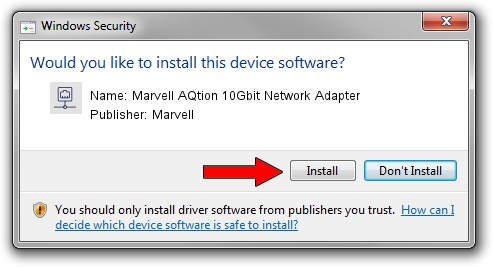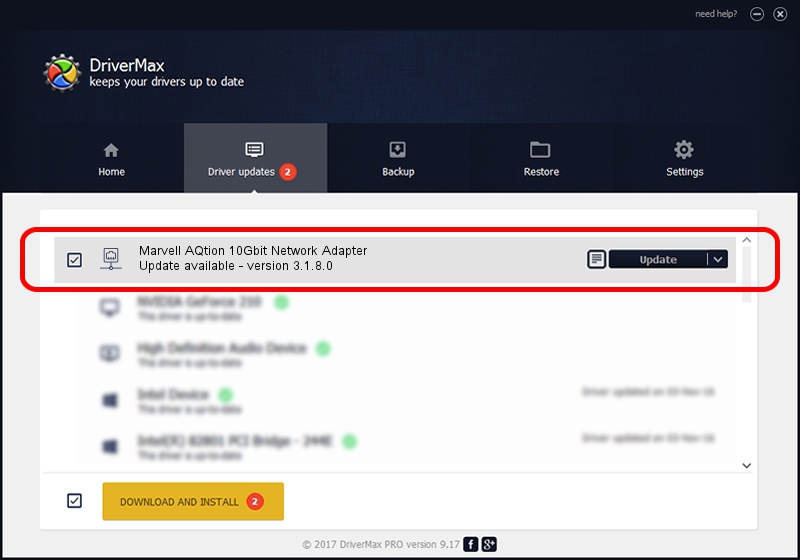Advertising seems to be blocked by your browser.
The ads help us provide this software and web site to you for free.
Please support our project by allowing our site to show ads.
Home /
Manufacturers /
Marvell /
Marvell AQtion 10Gbit Network Adapter /
PCI/VEN_1D6A&DEV_04C0 /
3.1.8.0 Apr 17, 2023
Driver for Marvell Marvell AQtion 10Gbit Network Adapter - downloading and installing it
Marvell AQtion 10Gbit Network Adapter is a Network Adapters device. This driver was developed by Marvell. PCI/VEN_1D6A&DEV_04C0 is the matching hardware id of this device.
1. Manually install Marvell Marvell AQtion 10Gbit Network Adapter driver
- Download the setup file for Marvell Marvell AQtion 10Gbit Network Adapter driver from the location below. This is the download link for the driver version 3.1.8.0 dated 2023-04-17.
- Start the driver setup file from a Windows account with administrative rights. If your UAC (User Access Control) is enabled then you will have to confirm the installation of the driver and run the setup with administrative rights.
- Go through the driver setup wizard, which should be quite straightforward. The driver setup wizard will scan your PC for compatible devices and will install the driver.
- Restart your computer and enjoy the new driver, as you can see it was quite smple.
This driver was installed by many users and received an average rating of 3.4 stars out of 76062 votes.
2. How to install Marvell Marvell AQtion 10Gbit Network Adapter driver using DriverMax
The most important advantage of using DriverMax is that it will setup the driver for you in just a few seconds and it will keep each driver up to date, not just this one. How can you install a driver with DriverMax? Let's follow a few steps!
- Start DriverMax and push on the yellow button named ~SCAN FOR DRIVER UPDATES NOW~. Wait for DriverMax to scan and analyze each driver on your computer.
- Take a look at the list of driver updates. Scroll the list down until you locate the Marvell Marvell AQtion 10Gbit Network Adapter driver. Click the Update button.
- Finished installing the driver!

Aug 27 2024 12:35PM / Written by Dan Armano for DriverMax
follow @danarm