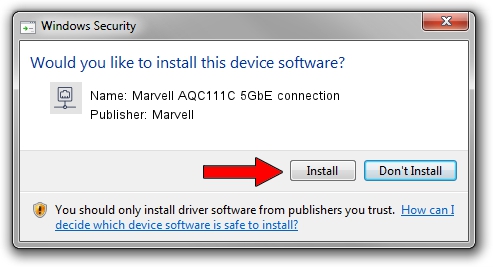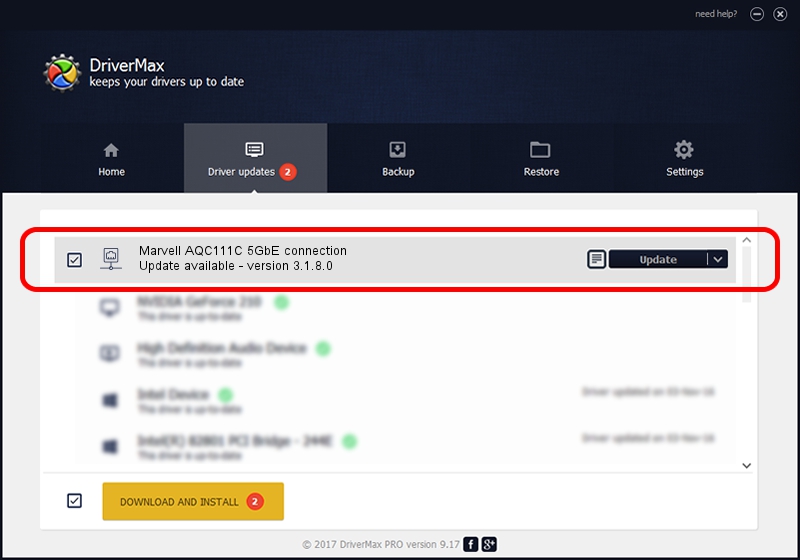Advertising seems to be blocked by your browser.
The ads help us provide this software and web site to you for free.
Please support our project by allowing our site to show ads.
Home /
Manufacturers /
Marvell /
Marvell AQC111C 5GbE connection /
PCI/VEN_1D6A&DEV_11B1&SUBSYS_87721043&REV_02 /
3.1.8.0 Apr 17, 2023
Marvell Marvell AQC111C 5GbE connection how to download and install the driver
Marvell AQC111C 5GbE connection is a Network Adapters hardware device. This driver was developed by Marvell. PCI/VEN_1D6A&DEV_11B1&SUBSYS_87721043&REV_02 is the matching hardware id of this device.
1. Marvell Marvell AQC111C 5GbE connection - install the driver manually
- Download the driver setup file for Marvell Marvell AQC111C 5GbE connection driver from the location below. This is the download link for the driver version 3.1.8.0 dated 2023-04-17.
- Run the driver installation file from a Windows account with the highest privileges (rights). If your UAC (User Access Control) is running then you will have to accept of the driver and run the setup with administrative rights.
- Follow the driver setup wizard, which should be quite straightforward. The driver setup wizard will analyze your PC for compatible devices and will install the driver.
- Restart your PC and enjoy the new driver, as you can see it was quite smple.
This driver was installed by many users and received an average rating of 3.6 stars out of 75796 votes.
2. How to use DriverMax to install Marvell Marvell AQC111C 5GbE connection driver
The advantage of using DriverMax is that it will setup the driver for you in just a few seconds and it will keep each driver up to date, not just this one. How can you install a driver using DriverMax? Let's follow a few steps!
- Open DriverMax and push on the yellow button that says ~SCAN FOR DRIVER UPDATES NOW~. Wait for DriverMax to analyze each driver on your computer.
- Take a look at the list of driver updates. Scroll the list down until you locate the Marvell Marvell AQC111C 5GbE connection driver. Click the Update button.
- Finished installing the driver!

Aug 27 2024 12:42PM / Written by Dan Armano for DriverMax
follow @danarm