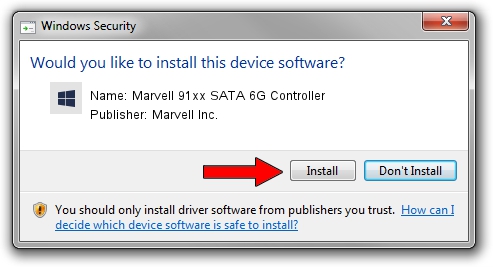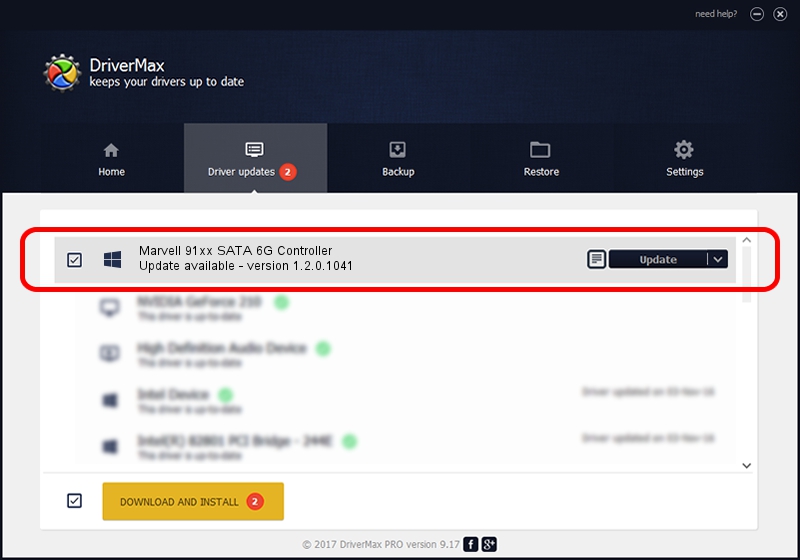Advertising seems to be blocked by your browser.
The ads help us provide this software and web site to you for free.
Please support our project by allowing our site to show ads.
Home /
Manufacturers /
Marvell Inc. /
Marvell 91xx SATA 6G Controller /
PCI/VEN_1B4B&DEV_91B0&CC_0101 /
1.2.0.1041 Oct 11, 2013
Download and install Marvell Inc. Marvell 91xx SATA 6G Controller driver
Marvell 91xx SATA 6G Controller is a SCSI Adapter hardware device. The Windows version of this driver was developed by Marvell Inc.. PCI/VEN_1B4B&DEV_91B0&CC_0101 is the matching hardware id of this device.
1. Marvell Inc. Marvell 91xx SATA 6G Controller - install the driver manually
- Download the driver setup file for Marvell Inc. Marvell 91xx SATA 6G Controller driver from the location below. This is the download link for the driver version 1.2.0.1041 released on 2013-10-11.
- Run the driver installation file from a Windows account with the highest privileges (rights). If your User Access Control (UAC) is enabled then you will have to accept of the driver and run the setup with administrative rights.
- Go through the driver installation wizard, which should be pretty easy to follow. The driver installation wizard will scan your PC for compatible devices and will install the driver.
- Shutdown and restart your PC and enjoy the updated driver, as you can see it was quite smple.
This driver was rated with an average of 3.1 stars by 10435 users.
2. How to use DriverMax to install Marvell Inc. Marvell 91xx SATA 6G Controller driver
The most important advantage of using DriverMax is that it will install the driver for you in just a few seconds and it will keep each driver up to date, not just this one. How can you install a driver with DriverMax? Let's take a look!
- Open DriverMax and click on the yellow button named ~SCAN FOR DRIVER UPDATES NOW~. Wait for DriverMax to analyze each driver on your PC.
- Take a look at the list of detected driver updates. Search the list until you locate the Marvell Inc. Marvell 91xx SATA 6G Controller driver. Click the Update button.
- Enjoy using the updated driver! :)

Aug 4 2016 2:42PM / Written by Daniel Statescu for DriverMax
follow @DanielStatescu