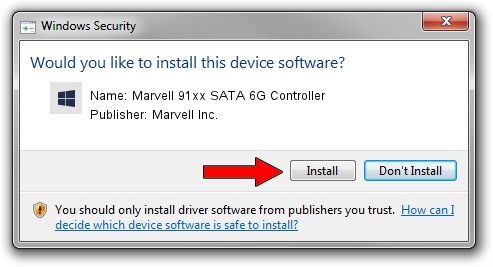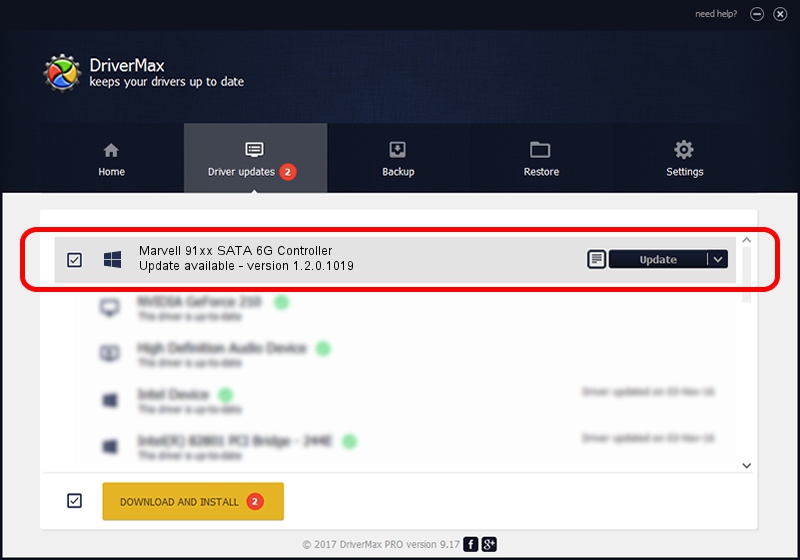Advertising seems to be blocked by your browser.
The ads help us provide this software and web site to you for free.
Please support our project by allowing our site to show ads.
Home /
Manufacturers /
Marvell Inc. /
Marvell 91xx SATA 6G Controller /
PCI/VEN_1B4B&DEV_91A2&CC_0101 /
1.2.0.1019 Nov 11, 2011
Driver for Marvell Inc. Marvell 91xx SATA 6G Controller - downloading and installing it
Marvell 91xx SATA 6G Controller is a SCSI Adapter device. The developer of this driver was Marvell Inc.. The hardware id of this driver is PCI/VEN_1B4B&DEV_91A2&CC_0101; this string has to match your hardware.
1. Install Marvell Inc. Marvell 91xx SATA 6G Controller driver manually
- Download the driver setup file for Marvell Inc. Marvell 91xx SATA 6G Controller driver from the link below. This download link is for the driver version 1.2.0.1019 released on 2011-11-11.
- Start the driver installation file from a Windows account with administrative rights. If your User Access Control (UAC) is enabled then you will have to confirm the installation of the driver and run the setup with administrative rights.
- Follow the driver installation wizard, which should be quite easy to follow. The driver installation wizard will scan your PC for compatible devices and will install the driver.
- Restart your computer and enjoy the new driver, as you can see it was quite smple.
This driver was installed by many users and received an average rating of 3.1 stars out of 25254 votes.
2. How to use DriverMax to install Marvell Inc. Marvell 91xx SATA 6G Controller driver
The advantage of using DriverMax is that it will setup the driver for you in just a few seconds and it will keep each driver up to date. How easy can you install a driver with DriverMax? Let's take a look!
- Open DriverMax and press on the yellow button named ~SCAN FOR DRIVER UPDATES NOW~. Wait for DriverMax to analyze each driver on your computer.
- Take a look at the list of driver updates. Search the list until you find the Marvell Inc. Marvell 91xx SATA 6G Controller driver. Click the Update button.
- That's it, you installed your first driver!

Jul 4 2016 4:45PM / Written by Daniel Statescu for DriverMax
follow @DanielStatescu