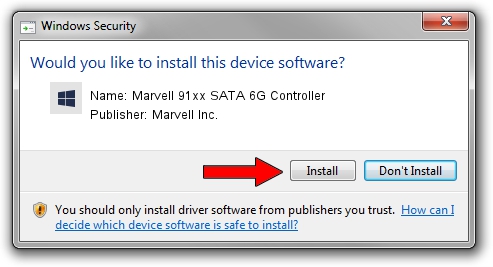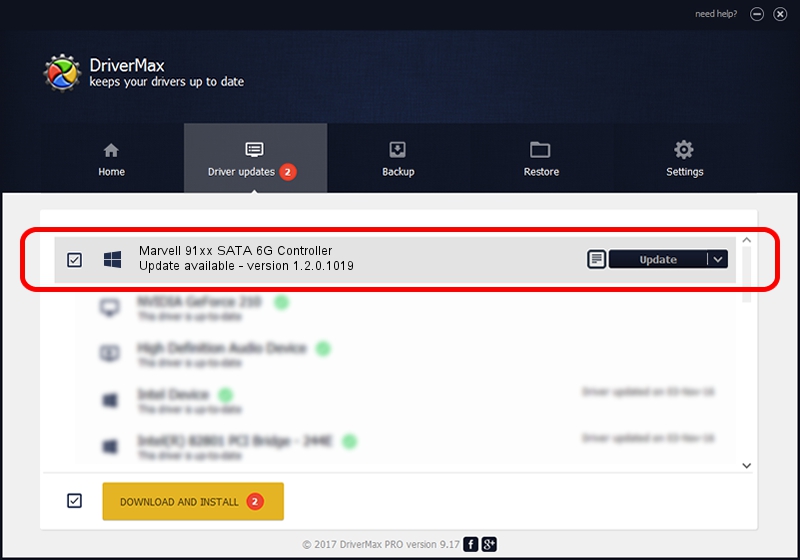Advertising seems to be blocked by your browser.
The ads help us provide this software and web site to you for free.
Please support our project by allowing our site to show ads.
Home /
Manufacturers /
Marvell Inc. /
Marvell 91xx SATA 6G Controller /
PCI/VEN_1B4B&DEV_9190&CC_0101 /
1.2.0.1019 Nov 11, 2011
Driver for Marvell Inc. Marvell 91xx SATA 6G Controller - downloading and installing it
Marvell 91xx SATA 6G Controller is a SCSI Adapter hardware device. This Windows driver was developed by Marvell Inc.. PCI/VEN_1B4B&DEV_9190&CC_0101 is the matching hardware id of this device.
1. Marvell Inc. Marvell 91xx SATA 6G Controller - install the driver manually
- Download the driver setup file for Marvell Inc. Marvell 91xx SATA 6G Controller driver from the link below. This download link is for the driver version 1.2.0.1019 released on 2011-11-11.
- Start the driver installation file from a Windows account with administrative rights. If your User Access Control (UAC) is started then you will have to confirm the installation of the driver and run the setup with administrative rights.
- Follow the driver setup wizard, which should be pretty straightforward. The driver setup wizard will scan your PC for compatible devices and will install the driver.
- Restart your PC and enjoy the new driver, as you can see it was quite smple.
This driver was installed by many users and received an average rating of 4 stars out of 24949 votes.
2. How to install Marvell Inc. Marvell 91xx SATA 6G Controller driver using DriverMax
The advantage of using DriverMax is that it will install the driver for you in the easiest possible way and it will keep each driver up to date, not just this one. How can you install a driver with DriverMax? Let's see!
- Open DriverMax and press on the yellow button that says ~SCAN FOR DRIVER UPDATES NOW~. Wait for DriverMax to scan and analyze each driver on your computer.
- Take a look at the list of driver updates. Search the list until you find the Marvell Inc. Marvell 91xx SATA 6G Controller driver. Click the Update button.
- That's all, the driver is now installed!

Jul 4 2016 4:46PM / Written by Dan Armano for DriverMax
follow @danarm