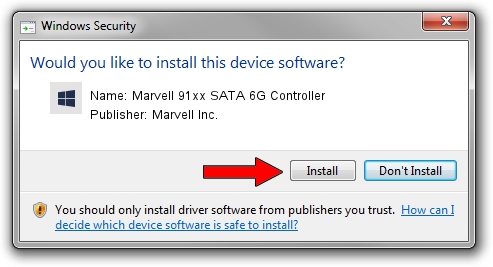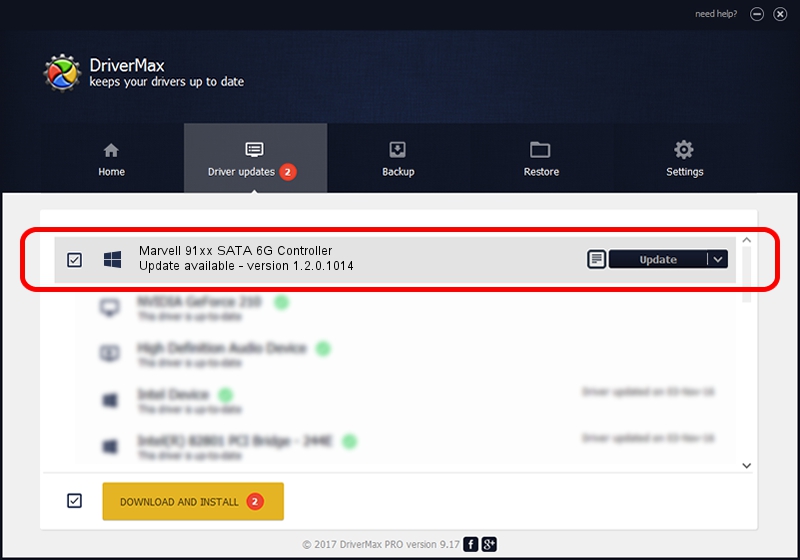Advertising seems to be blocked by your browser.
The ads help us provide this software and web site to you for free.
Please support our project by allowing our site to show ads.
Home /
Manufacturers /
Marvell Inc. /
Marvell 91xx SATA 6G Controller /
PCI/VEN_1B4B&DEV_9120&CC_0106 /
1.2.0.1014 Sep 21, 2011
Marvell Inc. Marvell 91xx SATA 6G Controller - two ways of downloading and installing the driver
Marvell 91xx SATA 6G Controller is a SCSI Adapter hardware device. This Windows driver was developed by Marvell Inc.. The hardware id of this driver is PCI/VEN_1B4B&DEV_9120&CC_0106.
1. Marvell Inc. Marvell 91xx SATA 6G Controller - install the driver manually
- Download the driver setup file for Marvell Inc. Marvell 91xx SATA 6G Controller driver from the link below. This download link is for the driver version 1.2.0.1014 released on 2011-09-21.
- Start the driver installation file from a Windows account with administrative rights. If your User Access Control Service (UAC) is started then you will have to confirm the installation of the driver and run the setup with administrative rights.
- Follow the driver installation wizard, which should be pretty easy to follow. The driver installation wizard will analyze your PC for compatible devices and will install the driver.
- Restart your PC and enjoy the fresh driver, it is as simple as that.
This driver received an average rating of 4 stars out of 32145 votes.
2. Using DriverMax to install Marvell Inc. Marvell 91xx SATA 6G Controller driver
The most important advantage of using DriverMax is that it will setup the driver for you in just a few seconds and it will keep each driver up to date. How easy can you install a driver using DriverMax? Let's see!
- Open DriverMax and push on the yellow button that says ~SCAN FOR DRIVER UPDATES NOW~. Wait for DriverMax to scan and analyze each driver on your PC.
- Take a look at the list of available driver updates. Scroll the list down until you locate the Marvell Inc. Marvell 91xx SATA 6G Controller driver. Click the Update button.
- That's all, the driver is now installed!

Jun 20 2016 12:48PM / Written by Daniel Statescu for DriverMax
follow @DanielStatescu