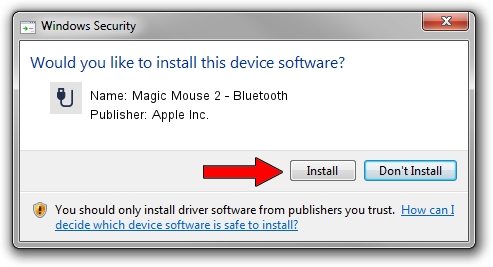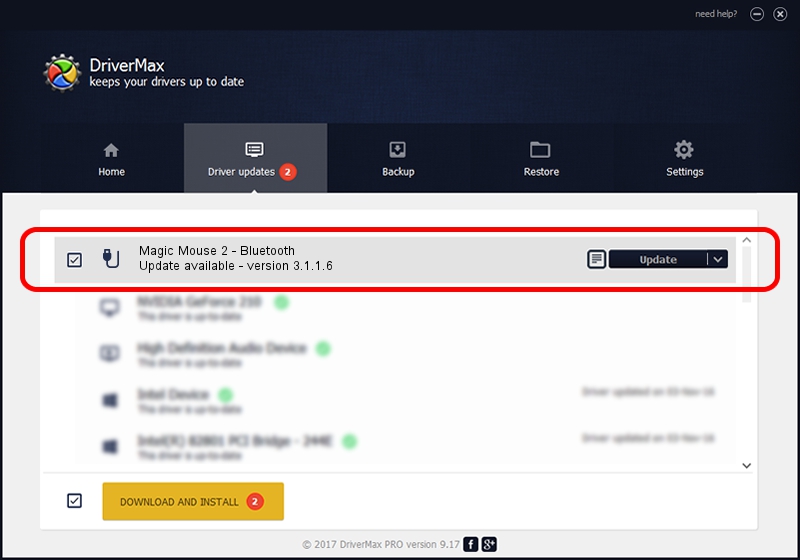Advertising seems to be blocked by your browser.
The ads help us provide this software and web site to you for free.
Please support our project by allowing our site to show ads.
Home /
Manufacturers /
Apple Inc. /
Magic Mouse 2 - Bluetooth /
BTHENUM/{00001124-0000-1000-8000-00805f9b34fb}_VID&0001004c_PID&0269 /
3.1.1.6 Sep 18, 2021
Apple Inc. Magic Mouse 2 - Bluetooth how to download and install the driver
Magic Mouse 2 - Bluetooth is a USB human interface device class hardware device. The developer of this driver was Apple Inc.. The hardware id of this driver is BTHENUM/{00001124-0000-1000-8000-00805f9b34fb}_VID&0001004c_PID&0269; this string has to match your hardware.
1. How to manually install Apple Inc. Magic Mouse 2 - Bluetooth driver
- You can download from the link below the driver setup file for the Apple Inc. Magic Mouse 2 - Bluetooth driver. The archive contains version 3.1.1.6 dated 2021-09-18 of the driver.
- Start the driver installer file from a user account with administrative rights. If your User Access Control (UAC) is running please accept of the driver and run the setup with administrative rights.
- Follow the driver installation wizard, which will guide you; it should be quite easy to follow. The driver installation wizard will scan your computer and will install the right driver.
- When the operation finishes restart your computer in order to use the updated driver. It is as simple as that to install a Windows driver!
Download size of the driver: 2786208 bytes (2.66 MB)
This driver was rated with an average of 4.2 stars by 77555 users.
This driver will work for the following versions of Windows:
- This driver works on Windows 2000 64 bits
- This driver works on Windows Server 2003 64 bits
- This driver works on Windows XP 64 bits
- This driver works on Windows Vista 64 bits
- This driver works on Windows 7 64 bits
- This driver works on Windows 8 64 bits
- This driver works on Windows 8.1 64 bits
- This driver works on Windows 10 64 bits
- This driver works on Windows 11 64 bits
2. Installing the Apple Inc. Magic Mouse 2 - Bluetooth driver using DriverMax: the easy way
The most important advantage of using DriverMax is that it will setup the driver for you in the easiest possible way and it will keep each driver up to date. How can you install a driver using DriverMax? Let's see!
- Start DriverMax and click on the yellow button named ~SCAN FOR DRIVER UPDATES NOW~. Wait for DriverMax to scan and analyze each driver on your PC.
- Take a look at the list of driver updates. Scroll the list down until you locate the Apple Inc. Magic Mouse 2 - Bluetooth driver. Click the Update button.
- Enjoy using the updated driver! :)

Aug 16 2024 1:00AM / Written by Dan Armano for DriverMax
follow @danarm