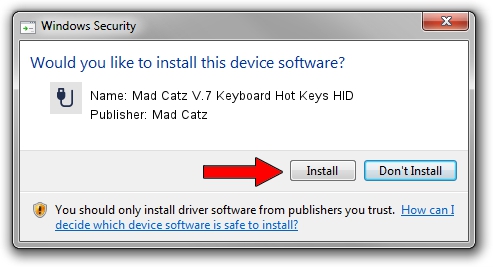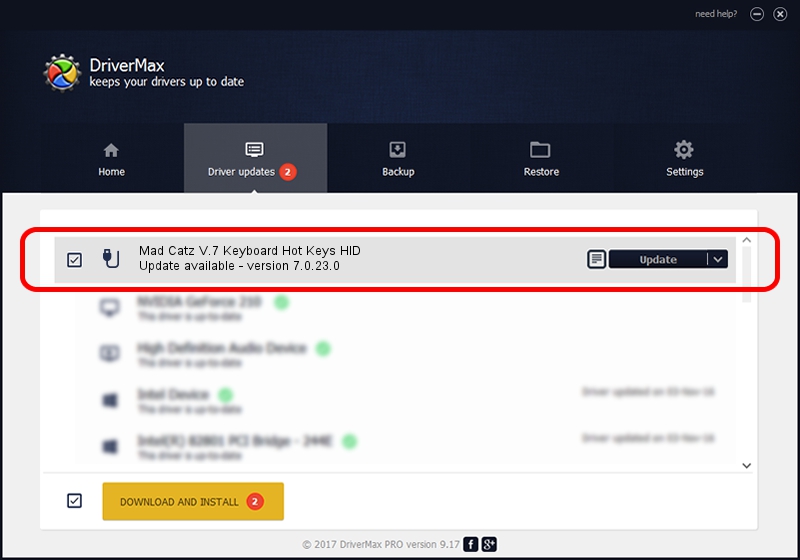Advertising seems to be blocked by your browser.
The ads help us provide this software and web site to you for free.
Please support our project by allowing our site to show ads.
Home /
Manufacturers /
Mad Catz /
Mad Catz V.7 Keyboard Hot Keys HID /
HID/VID_0738&PID_1107&MI_01&Col01 /
7.0.23.0 Dec 05, 2012
Driver for Mad Catz Mad Catz V.7 Keyboard Hot Keys HID - downloading and installing it
Mad Catz V.7 Keyboard Hot Keys HID is a USB human interface device class hardware device. This Windows driver was developed by Mad Catz. In order to make sure you are downloading the exact right driver the hardware id is HID/VID_0738&PID_1107&MI_01&Col01.
1. Manually install Mad Catz Mad Catz V.7 Keyboard Hot Keys HID driver
- Download the driver setup file for Mad Catz Mad Catz V.7 Keyboard Hot Keys HID driver from the location below. This is the download link for the driver version 7.0.23.0 dated 2012-12-05.
- Run the driver installation file from a Windows account with administrative rights. If your User Access Control (UAC) is enabled then you will have to accept of the driver and run the setup with administrative rights.
- Go through the driver setup wizard, which should be pretty easy to follow. The driver setup wizard will scan your PC for compatible devices and will install the driver.
- Restart your PC and enjoy the new driver, it is as simple as that.
This driver was installed by many users and received an average rating of 3 stars out of 90824 votes.
2. The easy way: using DriverMax to install Mad Catz Mad Catz V.7 Keyboard Hot Keys HID driver
The advantage of using DriverMax is that it will install the driver for you in the easiest possible way and it will keep each driver up to date. How easy can you install a driver using DriverMax? Let's take a look!
- Open DriverMax and press on the yellow button named ~SCAN FOR DRIVER UPDATES NOW~. Wait for DriverMax to analyze each driver on your computer.
- Take a look at the list of driver updates. Search the list until you find the Mad Catz Mad Catz V.7 Keyboard Hot Keys HID driver. Click the Update button.
- That's it, you installed your first driver!

Jul 21 2016 9:02AM / Written by Andreea Kartman for DriverMax
follow @DeeaKartman