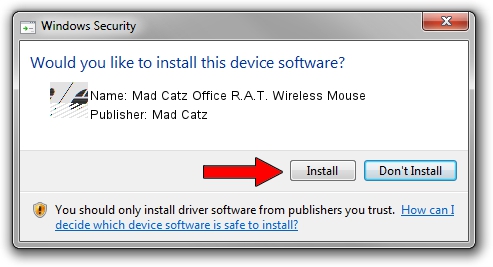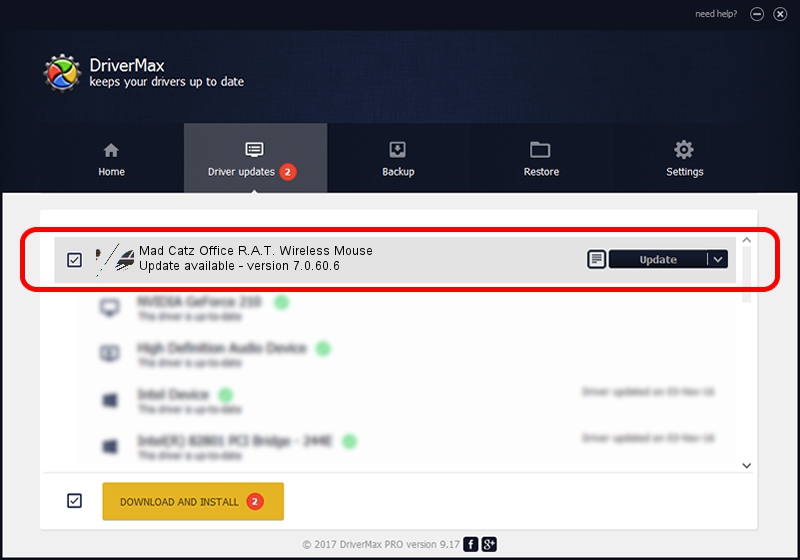Advertising seems to be blocked by your browser.
The ads help us provide this software and web site to you for free.
Please support our project by allowing our site to show ads.
Home /
Manufacturers /
Mad Catz /
Mad Catz Office R.A.T. Wireless Mouse /
HID/VID_0738&PID_1724&MI_01&Col01 /
7.0.60.6 Feb 03, 2017
Driver for Mad Catz Mad Catz Office R.A.T. Wireless Mouse - downloading and installing it
Mad Catz Office R.A.T. Wireless Mouse is a Mouse hardware device. The developer of this driver was Mad Catz. HID/VID_0738&PID_1724&MI_01&Col01 is the matching hardware id of this device.
1. Install Mad Catz Mad Catz Office R.A.T. Wireless Mouse driver manually
- Download the setup file for Mad Catz Mad Catz Office R.A.T. Wireless Mouse driver from the link below. This is the download link for the driver version 7.0.60.6 released on 2017-02-03.
- Run the driver installation file from a Windows account with the highest privileges (rights). If your UAC (User Access Control) is enabled then you will have to confirm the installation of the driver and run the setup with administrative rights.
- Follow the driver installation wizard, which should be pretty straightforward. The driver installation wizard will scan your PC for compatible devices and will install the driver.
- Restart your computer and enjoy the fresh driver, as you can see it was quite smple.
This driver was rated with an average of 3.4 stars by 1803 users.
2. How to install Mad Catz Mad Catz Office R.A.T. Wireless Mouse driver using DriverMax
The advantage of using DriverMax is that it will setup the driver for you in the easiest possible way and it will keep each driver up to date, not just this one. How easy can you install a driver with DriverMax? Let's take a look!
- Open DriverMax and push on the yellow button named ~SCAN FOR DRIVER UPDATES NOW~. Wait for DriverMax to scan and analyze each driver on your PC.
- Take a look at the list of available driver updates. Search the list until you find the Mad Catz Mad Catz Office R.A.T. Wireless Mouse driver. Click on Update.
- That's it, you installed your first driver!

May 19 2024 8:14AM / Written by Daniel Statescu for DriverMax
follow @DanielStatescu