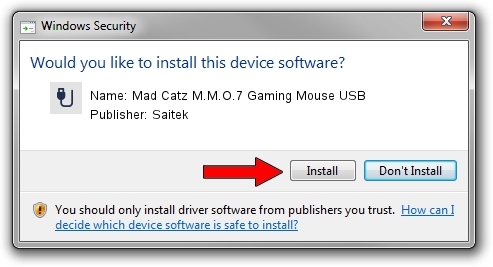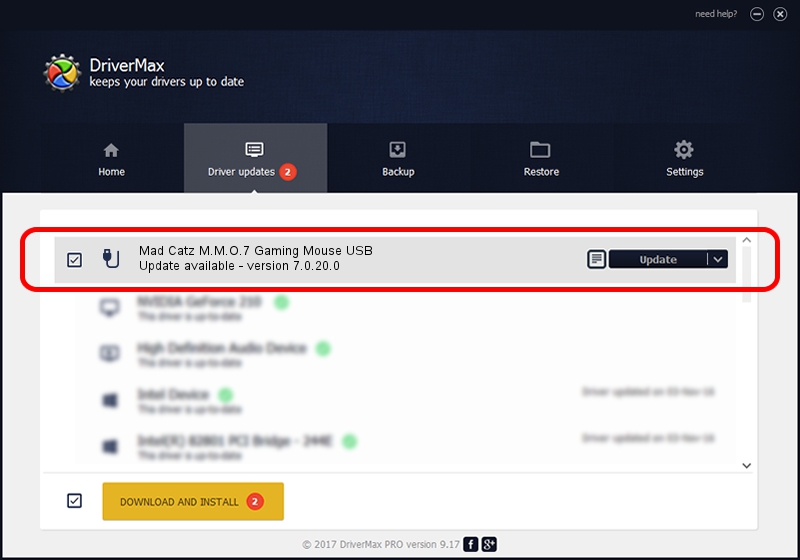Advertising seems to be blocked by your browser.
The ads help us provide this software and web site to you for free.
Please support our project by allowing our site to show ads.
Home /
Manufacturers /
Saitek /
Mad Catz M.M.O.7 Gaming Mouse USB /
USB/VID_06A3&PID_0CDB /
7.0.20.0 Sep 20, 2012
Download and install Saitek Mad Catz M.M.O.7 Gaming Mouse USB driver
Mad Catz M.M.O.7 Gaming Mouse USB is a USB human interface device class device. The developer of this driver was Saitek. The hardware id of this driver is USB/VID_06A3&PID_0CDB; this string has to match your hardware.
1. Saitek Mad Catz M.M.O.7 Gaming Mouse USB driver - how to install it manually
- Download the setup file for Saitek Mad Catz M.M.O.7 Gaming Mouse USB driver from the link below. This is the download link for the driver version 7.0.20.0 released on 2012-09-20.
- Run the driver setup file from a Windows account with the highest privileges (rights). If your User Access Control Service (UAC) is enabled then you will have to accept of the driver and run the setup with administrative rights.
- Go through the driver setup wizard, which should be pretty easy to follow. The driver setup wizard will analyze your PC for compatible devices and will install the driver.
- Shutdown and restart your computer and enjoy the updated driver, it is as simple as that.
Download size of the driver: 34843 bytes (34.03 KB)
Driver rating 5 stars out of 70249 votes.
This driver will work for the following versions of Windows:
- This driver works on Windows 2000 64 bits
- This driver works on Windows Server 2003 64 bits
- This driver works on Windows XP 64 bits
- This driver works on Windows Vista 64 bits
- This driver works on Windows 7 64 bits
- This driver works on Windows 8 64 bits
- This driver works on Windows 8.1 64 bits
- This driver works on Windows 10 64 bits
- This driver works on Windows 11 64 bits
2. Installing the Saitek Mad Catz M.M.O.7 Gaming Mouse USB driver using DriverMax: the easy way
The most important advantage of using DriverMax is that it will setup the driver for you in just a few seconds and it will keep each driver up to date, not just this one. How can you install a driver using DriverMax? Let's follow a few steps!
- Start DriverMax and click on the yellow button that says ~SCAN FOR DRIVER UPDATES NOW~. Wait for DriverMax to analyze each driver on your computer.
- Take a look at the list of detected driver updates. Search the list until you find the Saitek Mad Catz M.M.O.7 Gaming Mouse USB driver. Click on Update.
- Enjoy using the updated driver! :)