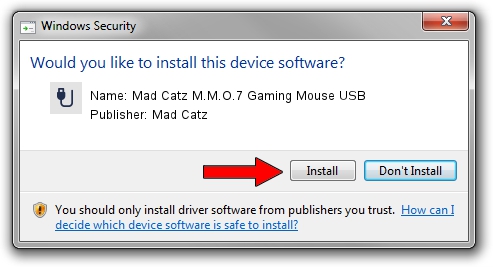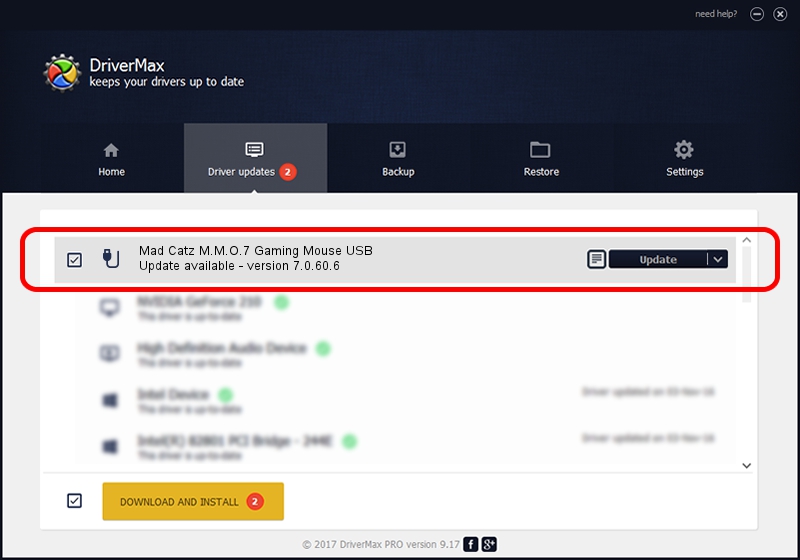Advertising seems to be blocked by your browser.
The ads help us provide this software and web site to you for free.
Please support our project by allowing our site to show ads.
Home /
Manufacturers /
Mad Catz /
Mad Catz M.M.O.7 Gaming Mouse USB /
USB/VID_06A3&PID_0CD0 /
7.0.60.6 Feb 03, 2017
Mad Catz Mad Catz M.M.O.7 Gaming Mouse USB driver download and installation
Mad Catz M.M.O.7 Gaming Mouse USB is a USB human interface device class hardware device. This Windows driver was developed by Mad Catz. USB/VID_06A3&PID_0CD0 is the matching hardware id of this device.
1. Install Mad Catz Mad Catz M.M.O.7 Gaming Mouse USB driver manually
- You can download from the link below the driver setup file for the Mad Catz Mad Catz M.M.O.7 Gaming Mouse USB driver. The archive contains version 7.0.60.6 released on 2017-02-03 of the driver.
- Start the driver installer file from a user account with administrative rights. If your User Access Control (UAC) is enabled please accept of the driver and run the setup with administrative rights.
- Go through the driver setup wizard, which will guide you; it should be pretty easy to follow. The driver setup wizard will scan your PC and will install the right driver.
- When the operation finishes shutdown and restart your PC in order to use the updated driver. As you can see it was quite smple to install a Windows driver!
File size of the driver: 34370 bytes (33.56 KB)
Driver rating 4.3 stars out of 44572 votes.
This driver is fully compatible with the following versions of Windows:
- This driver works on Windows 2000 64 bits
- This driver works on Windows Server 2003 64 bits
- This driver works on Windows XP 64 bits
- This driver works on Windows Vista 64 bits
- This driver works on Windows 7 64 bits
- This driver works on Windows 8 64 bits
- This driver works on Windows 8.1 64 bits
- This driver works on Windows 10 64 bits
- This driver works on Windows 11 64 bits
2. How to install Mad Catz Mad Catz M.M.O.7 Gaming Mouse USB driver using DriverMax
The most important advantage of using DriverMax is that it will install the driver for you in the easiest possible way and it will keep each driver up to date. How can you install a driver using DriverMax? Let's follow a few steps!
- Open DriverMax and click on the yellow button that says ~SCAN FOR DRIVER UPDATES NOW~. Wait for DriverMax to analyze each driver on your PC.
- Take a look at the list of detected driver updates. Search the list until you locate the Mad Catz Mad Catz M.M.O.7 Gaming Mouse USB driver. Click the Update button.
- That's it, you installed your first driver!

May 19 2024 8:00PM / Written by Andreea Kartman for DriverMax
follow @DeeaKartman