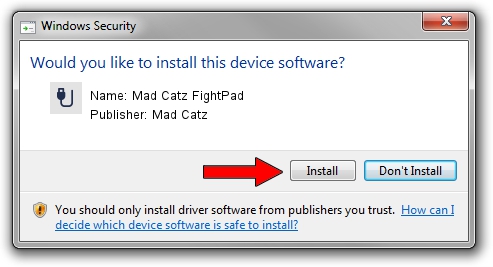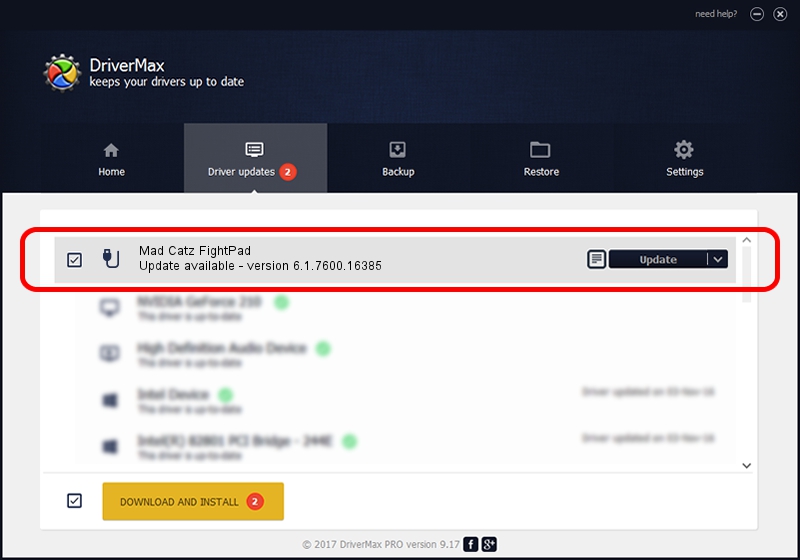Advertising seems to be blocked by your browser.
The ads help us provide this software and web site to you for free.
Please support our project by allowing our site to show ads.
Home /
Manufacturers /
Mad Catz /
Mad Catz FightPad /
USB/VID_1BAD&PID_F029 /
6.1.7600.16385 Apr 03, 2010
Mad Catz Mad Catz FightPad - two ways of downloading and installing the driver
Mad Catz FightPad is a USB human interface device class device. This driver was developed by Mad Catz. USB/VID_1BAD&PID_F029 is the matching hardware id of this device.
1. Manually install Mad Catz Mad Catz FightPad driver
- You can download from the link below the driver installer file for the Mad Catz Mad Catz FightPad driver. The archive contains version 6.1.7600.16385 released on 2010-04-03 of the driver.
- Run the driver installer file from a user account with administrative rights. If your User Access Control (UAC) is enabled please accept of the driver and run the setup with administrative rights.
- Follow the driver installation wizard, which will guide you; it should be quite easy to follow. The driver installation wizard will analyze your computer and will install the right driver.
- When the operation finishes restart your PC in order to use the updated driver. As you can see it was quite smple to install a Windows driver!
The file size of this driver is 194648 bytes (190.09 KB)
Driver rating 4.7 stars out of 71636 votes.
This driver is fully compatible with the following versions of Windows:
- This driver works on Windows 2000 32 bits
- This driver works on Windows Server 2003 32 bits
- This driver works on Windows XP 32 bits
- This driver works on Windows Vista 32 bits
- This driver works on Windows 7 32 bits
- This driver works on Windows 8 32 bits
- This driver works on Windows 8.1 32 bits
- This driver works on Windows 10 32 bits
- This driver works on Windows 11 32 bits
2. Using DriverMax to install Mad Catz Mad Catz FightPad driver
The most important advantage of using DriverMax is that it will setup the driver for you in the easiest possible way and it will keep each driver up to date, not just this one. How easy can you install a driver using DriverMax? Let's follow a few steps!
- Start DriverMax and click on the yellow button that says ~SCAN FOR DRIVER UPDATES NOW~. Wait for DriverMax to analyze each driver on your PC.
- Take a look at the list of detected driver updates. Search the list until you locate the Mad Catz Mad Catz FightPad driver. Click on Update.
- That's all, the driver is now installed!

Jul 13 2016 2:27PM / Written by Daniel Statescu for DriverMax
follow @DanielStatescu