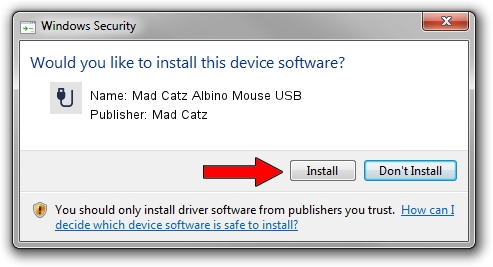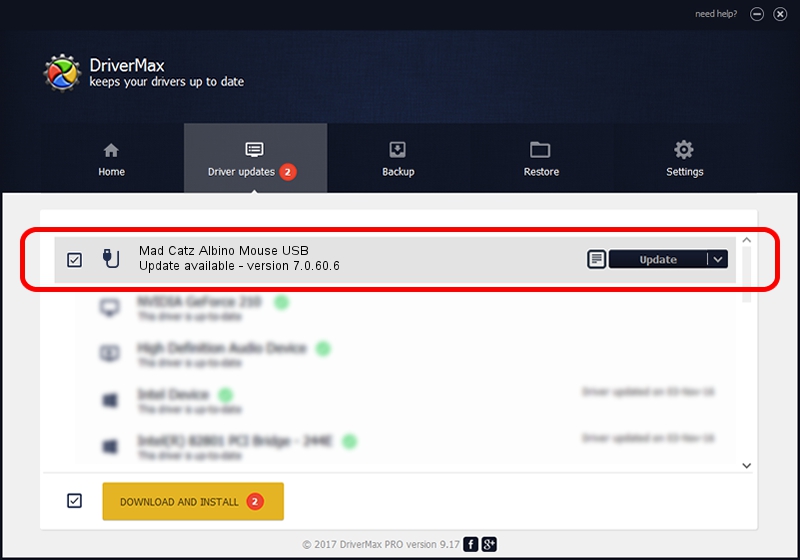Advertising seems to be blocked by your browser.
The ads help us provide this software and web site to you for free.
Please support our project by allowing our site to show ads.
Home /
Manufacturers /
Mad Catz /
Mad Catz Albino Mouse USB /
USB/VID_06A3&PID_0CCE /
7.0.60.6 Jan 27, 2017
Download and install Mad Catz Mad Catz Albino Mouse USB driver
Mad Catz Albino Mouse USB is a USB human interface device class hardware device. The developer of this driver was Mad Catz. The hardware id of this driver is USB/VID_06A3&PID_0CCE.
1. How to manually install Mad Catz Mad Catz Albino Mouse USB driver
- You can download from the link below the driver setup file for the Mad Catz Mad Catz Albino Mouse USB driver. The archive contains version 7.0.60.6 released on 2017-01-27 of the driver.
- Start the driver installer file from a user account with administrative rights. If your User Access Control Service (UAC) is enabled please confirm the installation of the driver and run the setup with administrative rights.
- Go through the driver setup wizard, which will guide you; it should be pretty easy to follow. The driver setup wizard will scan your PC and will install the right driver.
- When the operation finishes shutdown and restart your computer in order to use the updated driver. It is as simple as that to install a Windows driver!
Size of this driver: 34398 bytes (33.59 KB)
This driver received an average rating of 4.4 stars out of 35209 votes.
This driver will work for the following versions of Windows:
- This driver works on Windows 2000 64 bits
- This driver works on Windows Server 2003 64 bits
- This driver works on Windows XP 64 bits
- This driver works on Windows Vista 64 bits
- This driver works on Windows 7 64 bits
- This driver works on Windows 8 64 bits
- This driver works on Windows 8.1 64 bits
- This driver works on Windows 10 64 bits
- This driver works on Windows 11 64 bits
2. The easy way: using DriverMax to install Mad Catz Mad Catz Albino Mouse USB driver
The most important advantage of using DriverMax is that it will install the driver for you in just a few seconds and it will keep each driver up to date. How easy can you install a driver using DriverMax? Let's follow a few steps!
- Start DriverMax and press on the yellow button named ~SCAN FOR DRIVER UPDATES NOW~. Wait for DriverMax to analyze each driver on your computer.
- Take a look at the list of driver updates. Search the list until you locate the Mad Catz Mad Catz Albino Mouse USB driver. Click on Update.
- That's it, you installed your first driver!

Jun 16 2024 3:32PM / Written by Andreea Kartman for DriverMax
follow @DeeaKartman