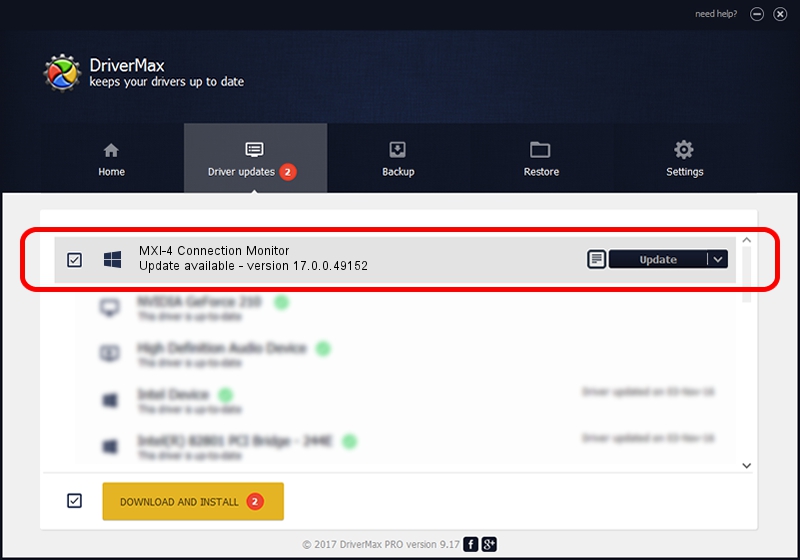Advertising seems to be blocked by your browser.
The ads help us provide this software and web site to you for free.
Please support our project by allowing our site to show ads.
Home /
Manufacturers /
National Instruments /
MXI-4 Connection Monitor /
PCI/VEN_1093&DEV_7044 /
17.0.0.49152 Mar 20, 2017
National Instruments MXI-4 Connection Monitor how to download and install the driver
MXI-4 Connection Monitor is a NI MXI Devices device. The developer of this driver was National Instruments. The hardware id of this driver is PCI/VEN_1093&DEV_7044; this string has to match your hardware.
1. National Instruments MXI-4 Connection Monitor - install the driver manually
- Download the driver setup file for National Instruments MXI-4 Connection Monitor driver from the link below. This download link is for the driver version 17.0.0.49152 released on 2017-03-20.
- Start the driver installation file from a Windows account with the highest privileges (rights). If your User Access Control (UAC) is enabled then you will have to confirm the installation of the driver and run the setup with administrative rights.
- Go through the driver installation wizard, which should be pretty straightforward. The driver installation wizard will analyze your PC for compatible devices and will install the driver.
- Shutdown and restart your PC and enjoy the new driver, as you can see it was quite smple.
Driver file size: 55734 bytes (54.43 KB)
Driver rating 4 stars out of 73778 votes.
This driver will work for the following versions of Windows:
- This driver works on Windows 2000 64 bits
- This driver works on Windows Server 2003 64 bits
- This driver works on Windows XP 64 bits
- This driver works on Windows Vista 64 bits
- This driver works on Windows 7 64 bits
- This driver works on Windows 8 64 bits
- This driver works on Windows 8.1 64 bits
- This driver works on Windows 10 64 bits
- This driver works on Windows 11 64 bits
2. The easy way: using DriverMax to install National Instruments MXI-4 Connection Monitor driver
The advantage of using DriverMax is that it will setup the driver for you in just a few seconds and it will keep each driver up to date, not just this one. How easy can you install a driver with DriverMax? Let's take a look!
- Start DriverMax and push on the yellow button named ~SCAN FOR DRIVER UPDATES NOW~. Wait for DriverMax to scan and analyze each driver on your computer.
- Take a look at the list of detected driver updates. Scroll the list down until you find the National Instruments MXI-4 Connection Monitor driver. Click the Update button.
- Finished installing the driver!

Jun 29 2024 11:42PM / Written by Andreea Kartman for DriverMax
follow @DeeaKartman