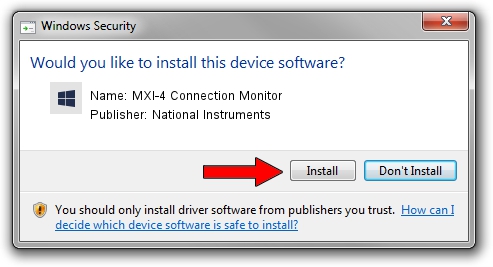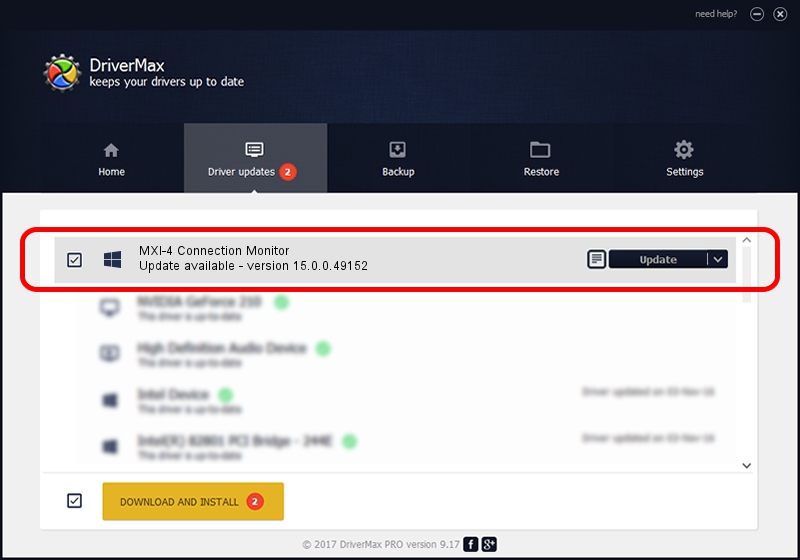Advertising seems to be blocked by your browser.
The ads help us provide this software and web site to you for free.
Please support our project by allowing our site to show ads.
Home /
Manufacturers /
National Instruments /
MXI-4 Connection Monitor /
PCI/VEN_1093&DEV_7044 /
15.0.0.49152 Jun 12, 2015
National Instruments MXI-4 Connection Monitor how to download and install the driver
MXI-4 Connection Monitor is a NI MXI Devices hardware device. This driver was developed by National Instruments. In order to make sure you are downloading the exact right driver the hardware id is PCI/VEN_1093&DEV_7044.
1. Install National Instruments MXI-4 Connection Monitor driver manually
- Download the driver setup file for National Instruments MXI-4 Connection Monitor driver from the location below. This download link is for the driver version 15.0.0.49152 released on 2015-06-12.
- Run the driver setup file from a Windows account with the highest privileges (rights). If your User Access Control (UAC) is running then you will have to confirm the installation of the driver and run the setup with administrative rights.
- Follow the driver installation wizard, which should be pretty straightforward. The driver installation wizard will analyze your PC for compatible devices and will install the driver.
- Restart your PC and enjoy the new driver, as you can see it was quite smple.
Download size of the driver: 42420 bytes (41.43 KB)
This driver was rated with an average of 4.5 stars by 99350 users.
This driver will work for the following versions of Windows:
- This driver works on Windows 2000 32 bits
- This driver works on Windows Server 2003 32 bits
- This driver works on Windows XP 32 bits
- This driver works on Windows Vista 32 bits
- This driver works on Windows 7 32 bits
- This driver works on Windows 8 32 bits
- This driver works on Windows 8.1 32 bits
- This driver works on Windows 10 32 bits
- This driver works on Windows 11 32 bits
2. How to use DriverMax to install National Instruments MXI-4 Connection Monitor driver
The advantage of using DriverMax is that it will install the driver for you in just a few seconds and it will keep each driver up to date, not just this one. How can you install a driver with DriverMax? Let's take a look!
- Open DriverMax and click on the yellow button that says ~SCAN FOR DRIVER UPDATES NOW~. Wait for DriverMax to scan and analyze each driver on your computer.
- Take a look at the list of available driver updates. Search the list until you locate the National Instruments MXI-4 Connection Monitor driver. Click the Update button.
- That's all, the driver is now installed!

Dec 12 2023 5:08PM / Written by Dan Armano for DriverMax
follow @danarm