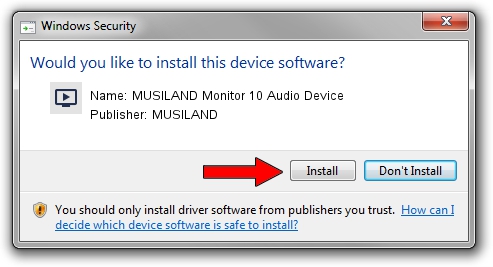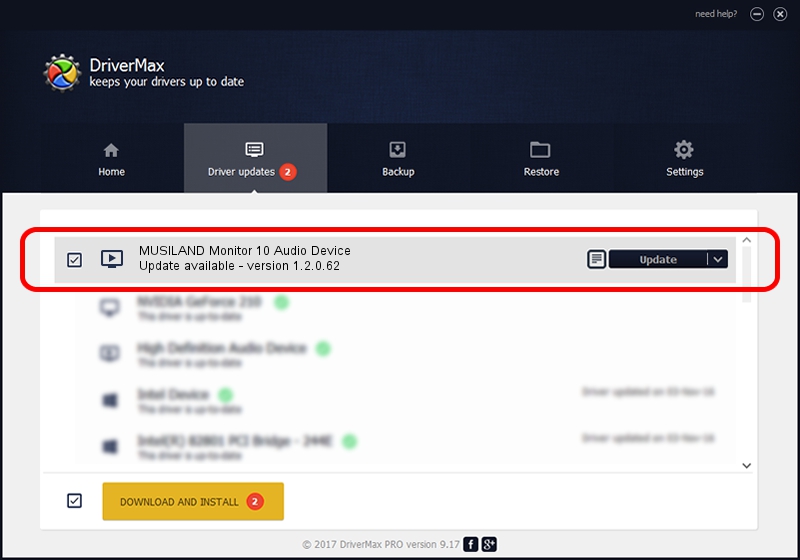Advertising seems to be blocked by your browser.
The ads help us provide this software and web site to you for free.
Please support our project by allowing our site to show ads.
Home /
Manufacturers /
MUSILAND /
MUSILAND Monitor 10 Audio Device /
USB/VID_1FC9&PID_6315&MI_00 /
1.2.0.62 Sep 11, 2017
MUSILAND MUSILAND Monitor 10 Audio Device how to download and install the driver
MUSILAND Monitor 10 Audio Device is a MEDIA device. This driver was developed by MUSILAND. In order to make sure you are downloading the exact right driver the hardware id is USB/VID_1FC9&PID_6315&MI_00.
1. Manually install MUSILAND MUSILAND Monitor 10 Audio Device driver
- Download the setup file for MUSILAND MUSILAND Monitor 10 Audio Device driver from the link below. This is the download link for the driver version 1.2.0.62 dated 2017-09-11.
- Run the driver setup file from a Windows account with the highest privileges (rights). If your User Access Control (UAC) is started then you will have to confirm the installation of the driver and run the setup with administrative rights.
- Follow the driver setup wizard, which should be pretty straightforward. The driver setup wizard will analyze your PC for compatible devices and will install the driver.
- Shutdown and restart your PC and enjoy the fresh driver, it is as simple as that.
Size of this driver: 1774097 bytes (1.69 MB)
This driver was rated with an average of 5 stars by 20508 users.
This driver is fully compatible with the following versions of Windows:
- This driver works on Windows 2000 64 bits
- This driver works on Windows Server 2003 64 bits
- This driver works on Windows XP 64 bits
- This driver works on Windows Vista 64 bits
- This driver works on Windows 7 64 bits
- This driver works on Windows 8 64 bits
- This driver works on Windows 8.1 64 bits
- This driver works on Windows 10 64 bits
- This driver works on Windows 11 64 bits
2. Using DriverMax to install MUSILAND MUSILAND Monitor 10 Audio Device driver
The most important advantage of using DriverMax is that it will setup the driver for you in the easiest possible way and it will keep each driver up to date, not just this one. How can you install a driver with DriverMax? Let's take a look!
- Start DriverMax and push on the yellow button named ~SCAN FOR DRIVER UPDATES NOW~. Wait for DriverMax to scan and analyze each driver on your PC.
- Take a look at the list of driver updates. Search the list until you locate the MUSILAND MUSILAND Monitor 10 Audio Device driver. Click the Update button.
- Enjoy using the updated driver! :)

Aug 1 2024 3:27PM / Written by Daniel Statescu for DriverMax
follow @DanielStatescu